Using a 2nd form of verification as you sign-in to services is a must these days, but you should 100% be doing so with your Google account to add a layer of protection. It’s probably your most important account, assuming you use a lot of Google services and protecting it is a must. To help, Google is letting you use your phone as a 2SV security key when you attempt to sign-in.
This new option to Google’s 2-step verification (2SV) is similar to the Titan security key that was introduced in the middle of last year. But with your phone as a 2SV key, there is a good chance it’ll always be on you, while a dedicated USB-C or Bluetooth key may not be.
If you enroll, you’ll see a prompt when you you (or someone else) tries to sign-in to your Google account, asking if you just tried to sign in. If you did and want to allow the sign-in, the prompt on your phone will tell you to press and hold on volume down to approve.
How do you enroll? It’s super easy. Head to the Google 2SV enrollment page, sign-in, and then click “Add security key” in the Security Key box. A pop-up of all eligible phones (Android 7.0+) will show up – choose the one you want and then click “Add.” That’s it! You are now all set to use your phone as a 2SV security key.

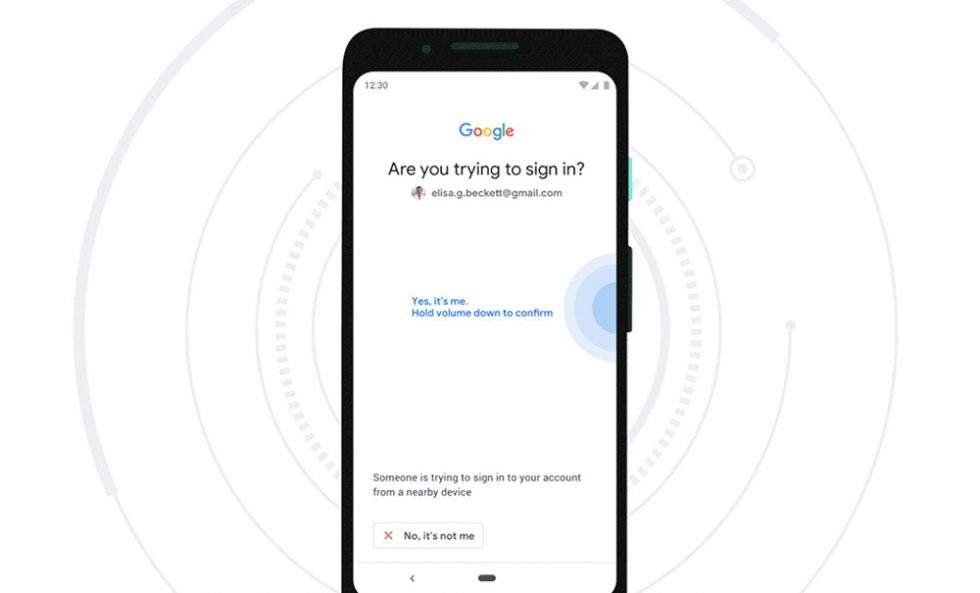
Collapse Show Comments