Let’s say you saw the news about Android 12 Developer Preview 1 going live, read all of the changelogs and feature lists, and decided that you are interested in running this initial preview that is built for developers, not the everyday man. Well, you certainly can run the Android 12 DP1 if you own a supported Pixel phone, though we aren’t sure you should. Don’t want to hear that and would prefer to live life on the Android edge? OK, let’s talk.
Again, before we get going, Google typically makes it clear that these early developer previews are not for you unless you are a developer. In fact, their blog post says “for developers only and not intended for daily or consumer use.” Expect things to be broken, expect battery life to be bad and features to not work, and the chance that there are bugs your life won’t enjoy. This initial Android 12 Developer Preview is the first public build, but it’s not available as a beta for all to flash for a reason. Got it?
How to install Android 12 Developer Preview 1
- Supported Google Pixel phones: in order to run Android 12 DP1, you need to own a supported Pixel phone. At this time, Google is providing the preview for the Pixel 5, Pixel 4a 5G, Pixel 4a, Pixel 4 and Pixel 4 XL, Pixel 3a and Pixel 3a XL, and Pixel 3 and Pixel 3 XL.
- Factory image or OTA update? Google is making the update to Android 12 DP1 available as either a factory image or OTA file. The differences there are that updating with a factory image requires that you wipe all data from your phone (like a factory reset) and unlock your phone’s bootloader, potentially making it less secure. If you don’t want to do that, the OTA file can be sideloaded if your Pixel is currently running Android 11. For non-developers, going the OTA/sideload route is probably the best option.
- Download the Android 12 DP1 factory image or OTA file: This may change, but to start, you’ll need to download the Android 12 DP1 factory image or OTA file for your specific phone. You can find the newest files from Google’s Android 12 developer page: factory images | OTA files
- Instructions to flash the Android 12 DP1 file: We’re hoping that Google will let us update to Android 12 DP1 with the Android Flash Tool at some point (and we’ll update this if they do), but to start, it looks like you’ll have to manually flash the DP1 factory image or OTA files from above through adb. There are instructions all over the internet on how to do this, including this set from us – flash factory image or flash OTA file.
And that’s really it. You need a supported phone. You need to download the correct Android 12 DP1 file for your phone. You then flash that file onto your phone using a computer.
Enjoy, risk takers!
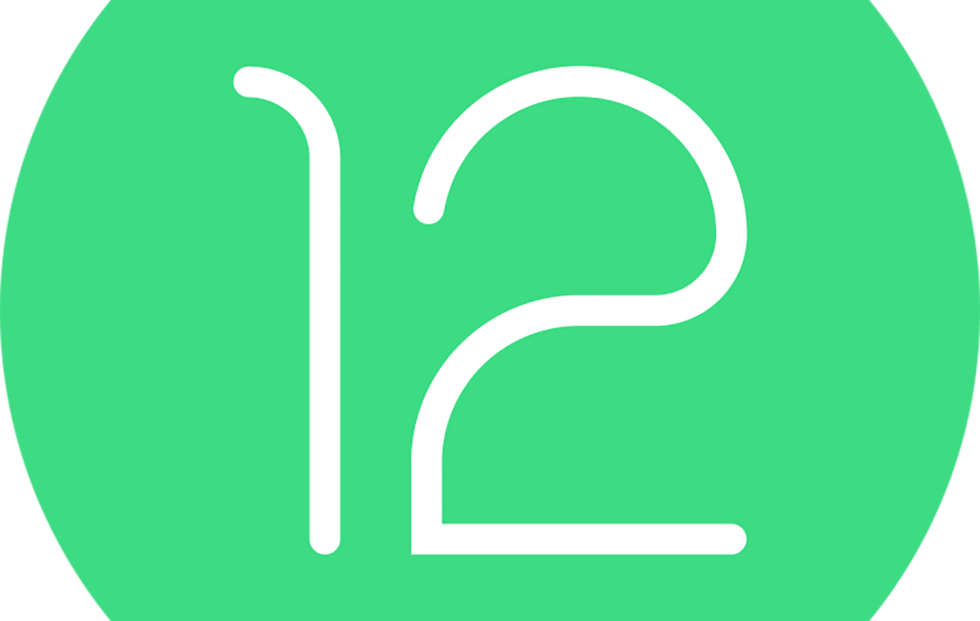

Collapse Show Comments3 Comments