We have been asking for at least 4 years now for the ability on a Wear OS or other smartwatch to pair it with a new phone without having to first factory reset the watch. We’ve even written and begged Google for such capability, because we have no idea why this wasn’t a thing from day 1. And if you’ve ever had to do this process, you know how awful it can be because the chipsets used in older watches were beyond slow, overheated during setups, and certainly made the process of a factory reset anything but quick.
With the launch of Wear OS 4, Google announced that we would finally be able to do the thing we’ve always dreamed of. Wear OS 4 is bringing a “Transfer watch to new phone” feature that is first available on Samsung’s new Galaxy Watch 6 series. It’s only available on these watches at the moment because no other watch runs Wear OS 4, not even the Google Pixel Watch.
I was able to take this phone switching maneuver for a spin this week after I finished up my review of the Galaxy Z Flip 5. I had my current Galaxy Watch 6 Classic attached to it, but now want it connected to my Galaxy S23. As I’ve now walked through it, I figured you might want to see how this process works.
How to: Switch Galaxy Watch 6 (Wear OS 4 watch) to new phone without factory resetting
1. The first step to transfer your Galaxy Watch 6 or Galaxy Watch 6 Classic (or when Wear OS 4 arrives on other Samsung watches) will be to head into Settings on the watch and then into General.
2. In General, you’ll find an option called “Transfer watch to new phone,” which you’ll tap on to start the process.
3. You will then be met with a confirmation screen informing you that to continue, the watch and new phone must have a Google Account that matches. If so, press the checkmark button.
4. Once you tap the checkmark, the “Starting transfer…” screen will appear.
5. It’s at this time that you will open the Galaxy Wear app on your new phone and either “Add new device” from the side menu or if you’ve never used it, you should see a screen like below, with the watch available for pairing.
6. Once you tap on the watch available in the “Pick your device” screen on your new phone, the process begins. You’ll now pair by confirming the pairing code on watch and phone, approving license and privacy policy agreements, and giving the app/watch all of the proper permissions it needs when it prompts you.
7. Once through those few screens, you’ll sit back and let the phone finish up the process. It may need to first download some software that is specific to the watch you are pairing. It will then show a progress screen called “Finishing up…”
8. And that’s it! Once it finishes at 100%, you should be paired to your new phone and you didn’t even have to factory reset your watch. The Galaxy Wear app should show your new watched ready for action with battery level, access to all settings, and the same watch face you had when attached to your old phone. My excitement almost cannot be contained.
Good job, everyone.

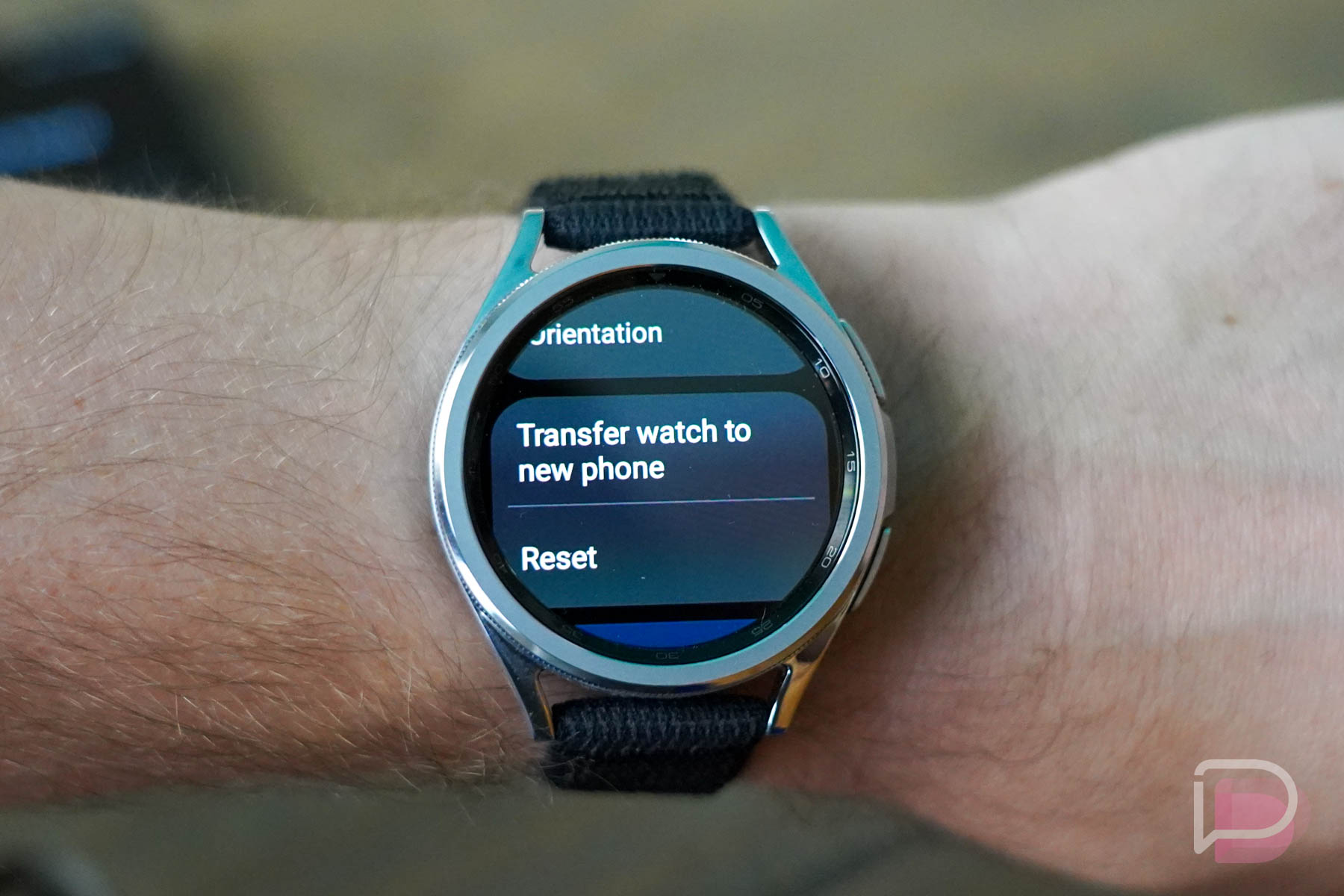
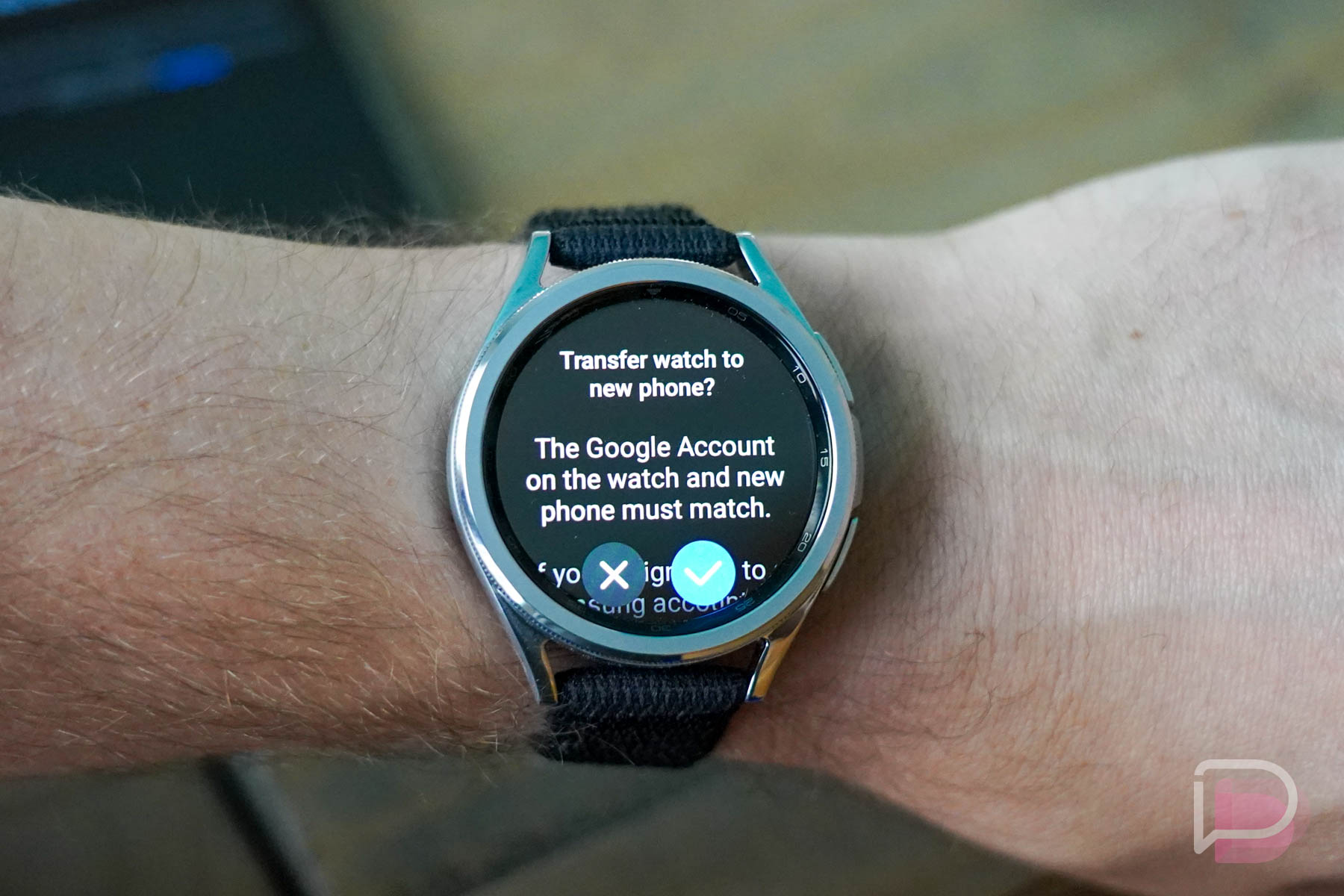
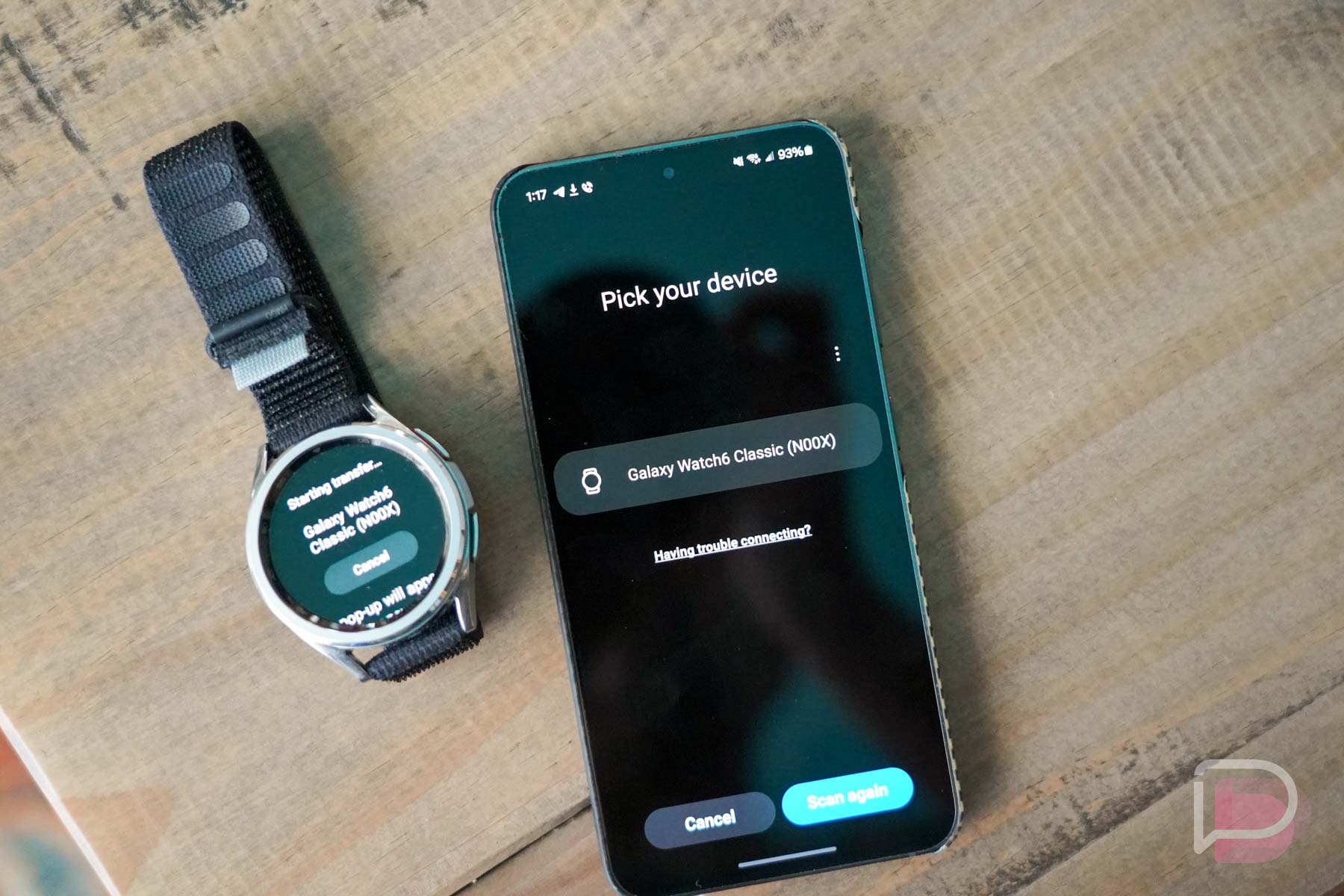
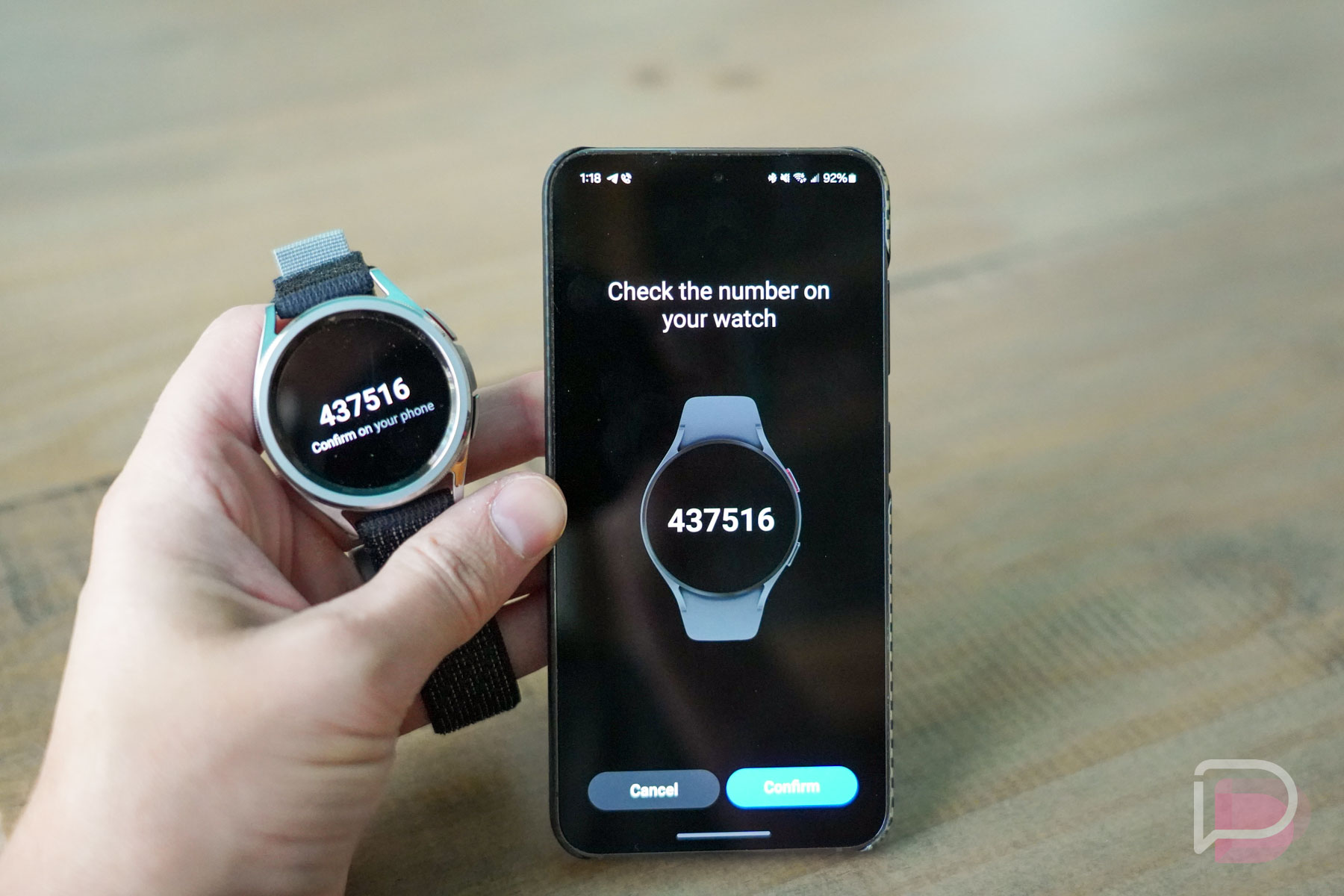
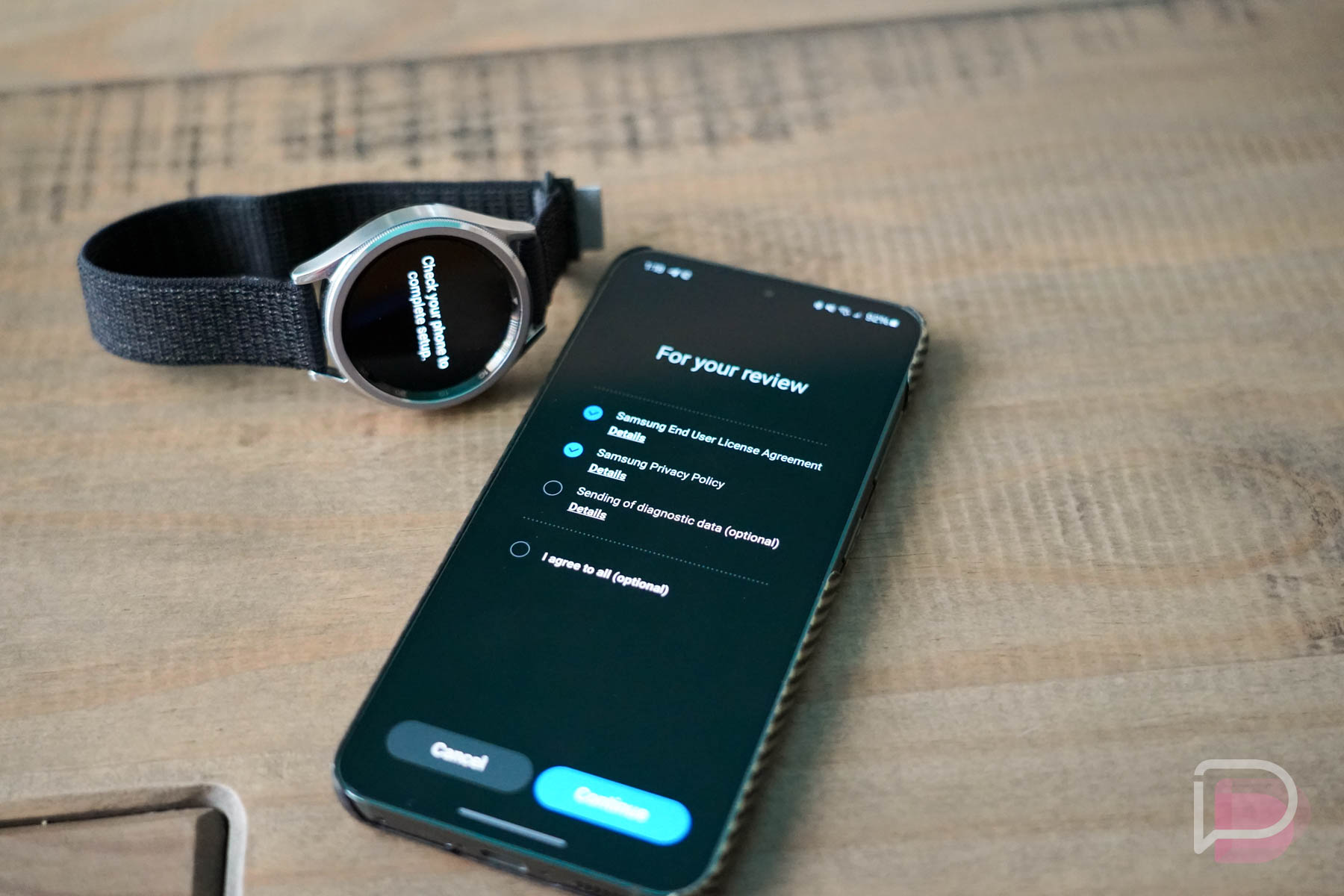
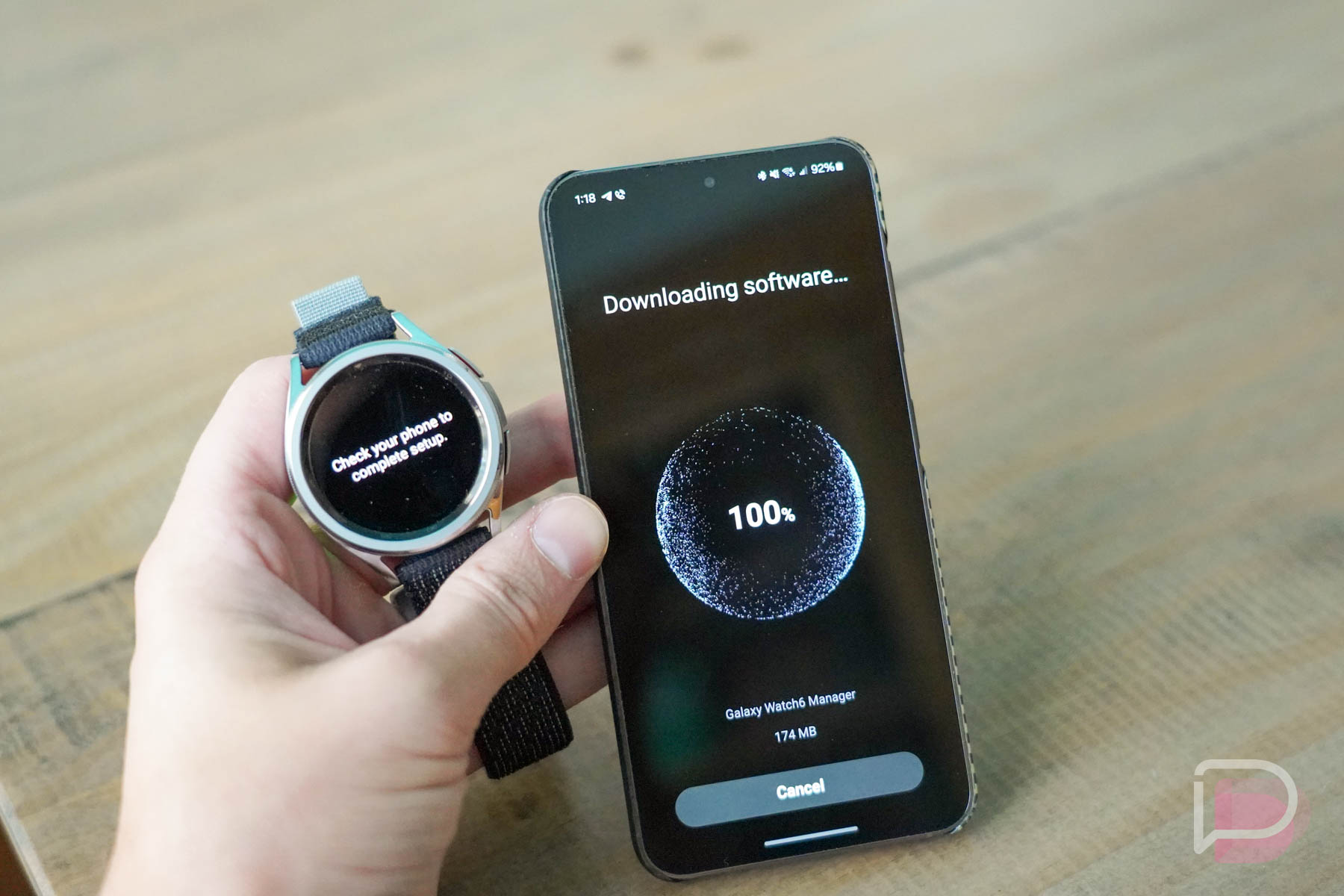
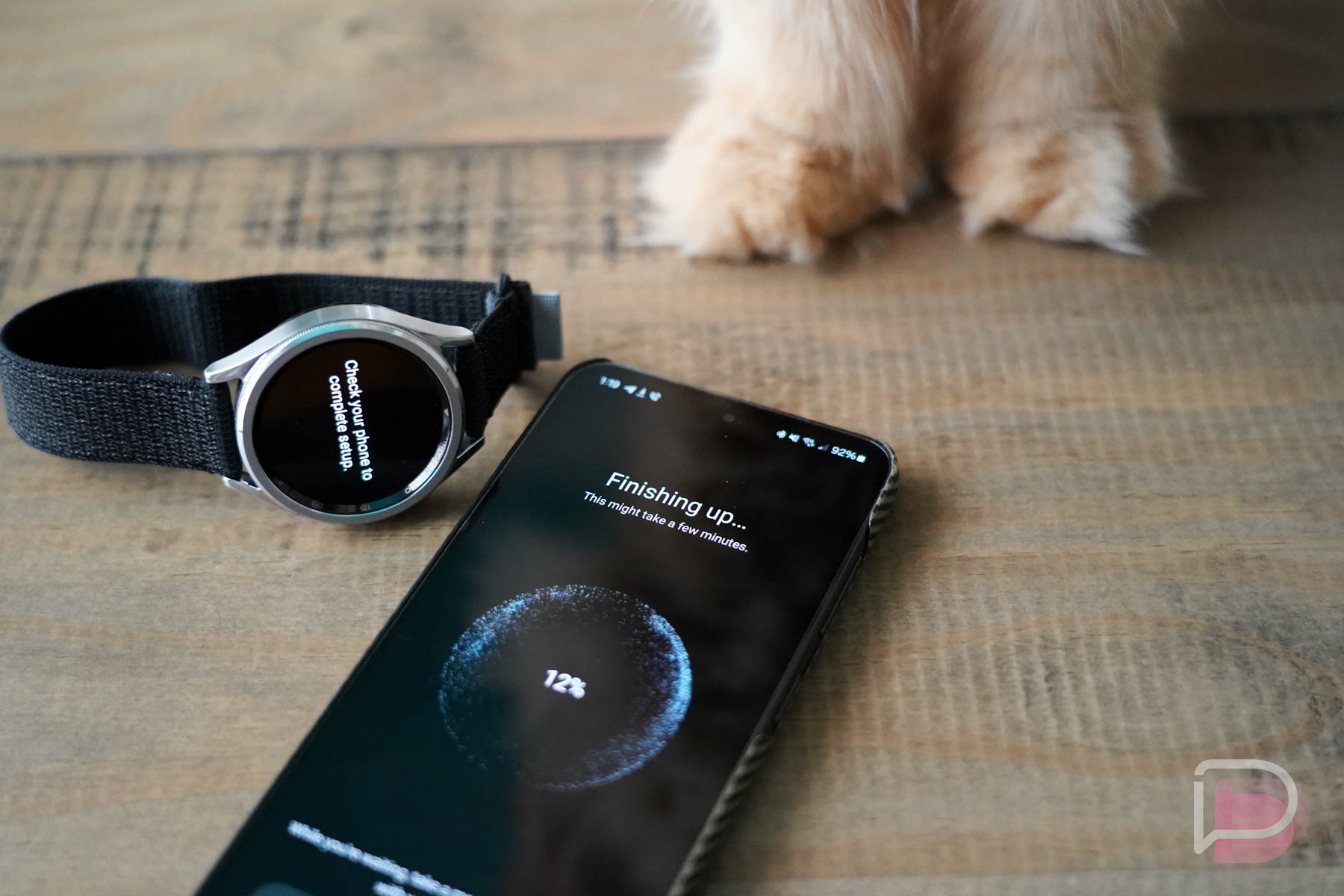
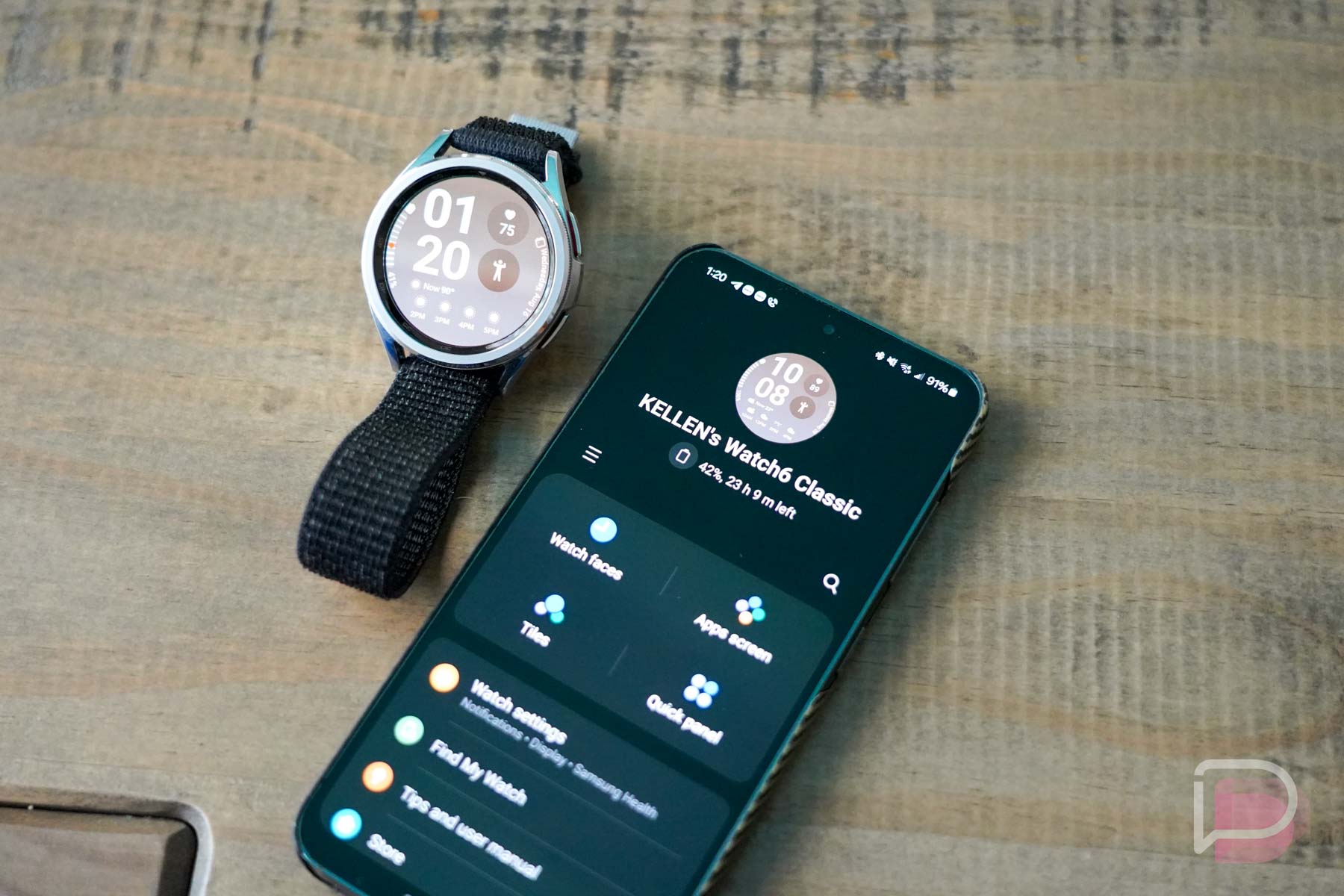
Collapse Show Comments17 Comments