The time has almost come for you to be able to transfer your Google Play Music library over to YouTube Music. It might have taken Google an extra year+ to get to this point, but we made it.
In order to be able to move your songs, albums, playlists, purchases, uploads, recommendations, taste profile, and collections over, Google says you’ll be able to do so “with one click.” The thing is, you have to wait for Google to give you the “OK.”
Starting the Google Play Music to YouTube Music transfer
There are few ways to figure out if you are ready to make the switch to YouTube Music from Google Play Music. Those various ways are as follows:
- Get an email from Google: Google is supposed to send you an email that says it is your turn to transfer. Once you get that email, there should be a button or link within it that directs you to the proper place to begin the process.
- Check in the YouTube Music app: If you don’t want to wait for the email and instead want to check on your own time if it’s your turn, you can head into the YouTube Music app, tap on your account icon (top right corner), then Settings, and then look for a “Transfer” option. If you aren’t seeing that option listed, it’s not your turn.
- Check the YouTube Music site: The easiest way to see if you are ready to transfer is probably to just go to this link. By tapping that, you will be taken to the YouTube Music transfer page, where it will say if you can transfer now or “soon.”
If you get the green light through any of those methods, it’s time to go for it.
Transferring your library to YouTube Music
The entire process is supposed to happen through a single click, where as you go through any of those options above, you’ll see a screen that lists out all that will transfer along with two buttons: “Not Now” and “Transfer.” Once you tap “Transfer,” you’ll start everything off. As you can see in the image above, “this may take a while depending on the size of your library.”
Transferring should bring you two separate emails, one that confirms your billing transfer (if you pay for Google Play Music) to YouTube Music, plus another that confirms when your collection has been fully moved over. If your library is large, that second email could take a while to show up.
Since Google Play Music isn’t dying just yet, you may be wondering if you can perform this transfer again if you add more music. You sure can. In fact, Google says that you can transfer as often as you like until Google Play Music is no longer available. Each time you transfer, it will only bring over whatever is newly added and won’t mess with the stuff you already moved. Nice, right?
There are a couple of things to know that might cause a minor hang-up:
- Google states that to migrate, you may need to create a YouTube channel if you do not already have one. That process is pretty simple to do and doesn’t mean you’ll ever have to post anything. I’m assuming it’s simply because YouTube Music is tied to YouTube.
- Google Play Music accounts can’t be transferred to YouTube Brand accounts, so you’ll have to move everything to a personal, normal YouTube account.
Finding your transferred library on YouTube Music
When finished, finding your transferred library is pretty simple. The YouTube Music app has bottom tabs for “Home,” “Explore,” and “Library.” Everything you wanted to bring over, including songs, albums, playlists, uploaded music, and more will be in that “Library” tab.
What about billing, how does that work?
Billing changes from Google Play Music to YouTube Music could vary depending on your situation, but the big thing to know is that Google is going to “convert your Google Play Music subscription to the equivalent tier of YouTube Music Premium or YouTube Premium (based on the level of benefits with your current subscription)” and “your monthly billing price and benefits will remain the same.” The only reason it shouldn’t stay the same is if you live in a location with fluctuating currency.
Oh, you can transfer family accounts too. Only the manager can make this happen.
Again, to get started, just click this link.
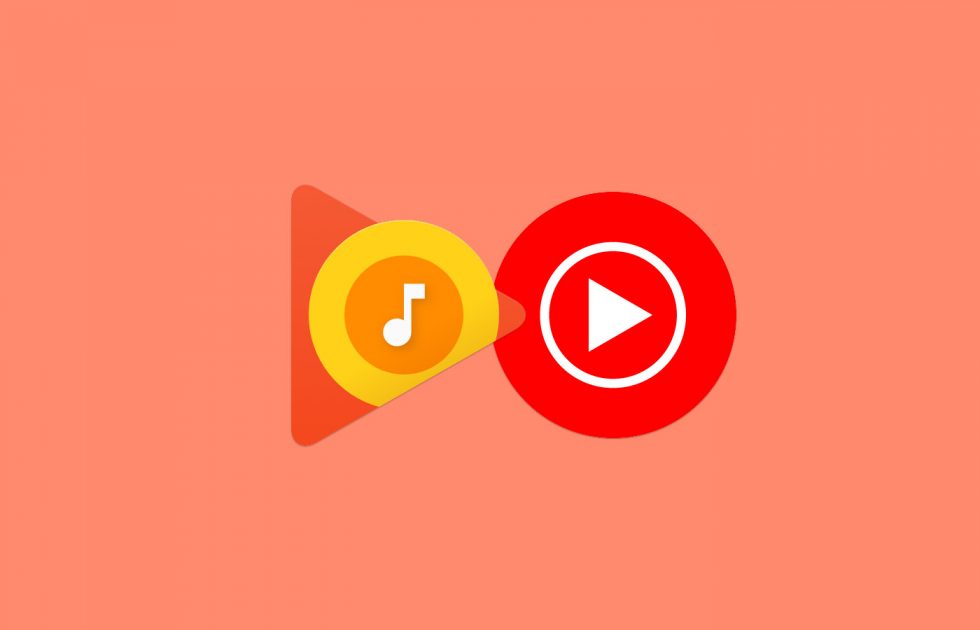
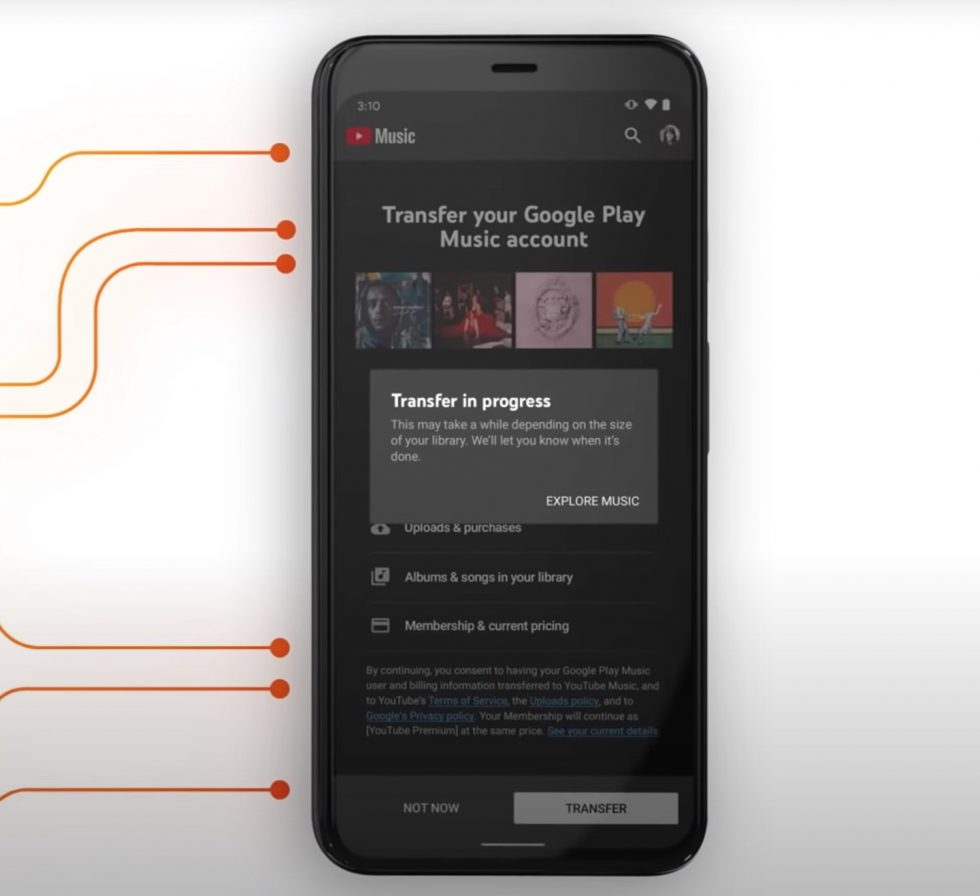
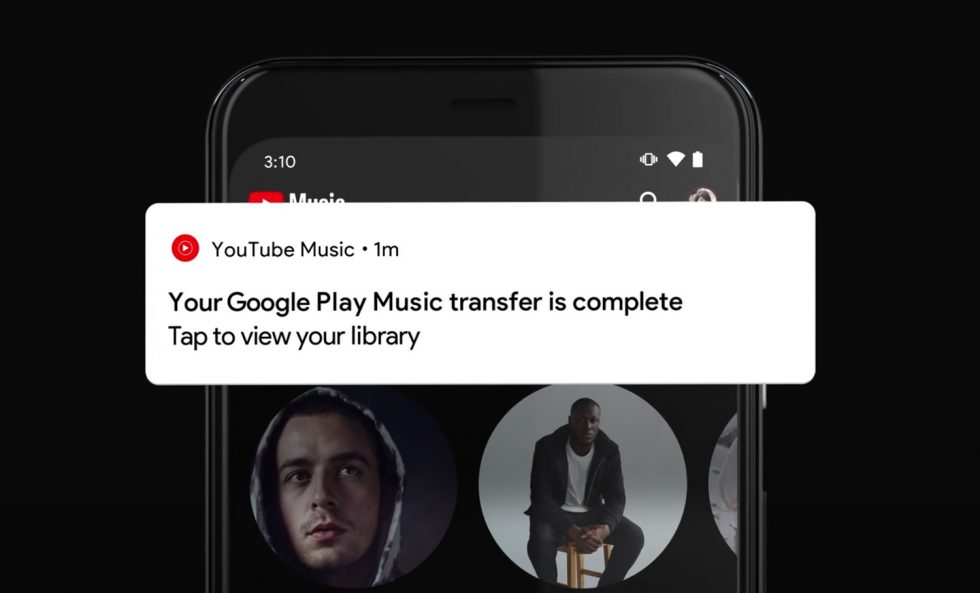
Collapse Show Comments2 Comments