We just discovered that Google Wallet has been given the green light for the Galaxy Nexus as long as it has an AT&T SIM (sorry T-Mo users), but the reason we discovered that in the first place, was a tip from a reader who claimed to have installed it on his Verizon LTE G-Nex. After following his instructions, we also were able to install the app directly from the Android Market without flashing a zip or doing anything that a non-rooted phone could not do. How did we do it? Instructions below.
Instructions:
*People are having much better luck with the long version below.
1. From your phone, open the browser and head to http://market.android.com.
2. Search for “Google Wallet.”
*If your browser prompts you to open the Market, don’t. Just stay in the browser.
3. When the results come back, tap on the Google Wallet icon.
4. The phone will prompt you to leave the browser and go to the Market. Choose the Market this time.
5. You should now be sitting in the Android Market with Google Wallet up.
6. Tap “install” and enjoy.
If that short method is not working, here is the full method that our tipster gave us:
*Tip: You may want to clear data and defaults on browser and Market before doing this.
1. From your phone open the browser and head to http://market.android.com.
2. Search for “Google Wallet.”
*If your browser prompts you to open the Market, don’t. Just stay in the browser.
3. When the results come back, tap on the Google Wallet icon.
4. Tap the “Install” button from within the browser and then sign into your Google account.
*Again, this is all from the browser, not the Market app.
5. Once you have signed in, you should be redirected back to the Market page in the browser.
6. Obviously, you will not have the option to install there since the VZW Nexus is not supported.
7. Tap the back button until you are prompted for the Market or Browser again, this time choosing the Market.
8. The Android Market should open to the Google Wallet page with an option to install.
Video instructions (Cheers Joey!):
*Note 1 – This method should work to get almost any blocked app installed on your phone.
*Note 2 – The market is also now recognizing it as being installed:
Cheers Mbanicek!

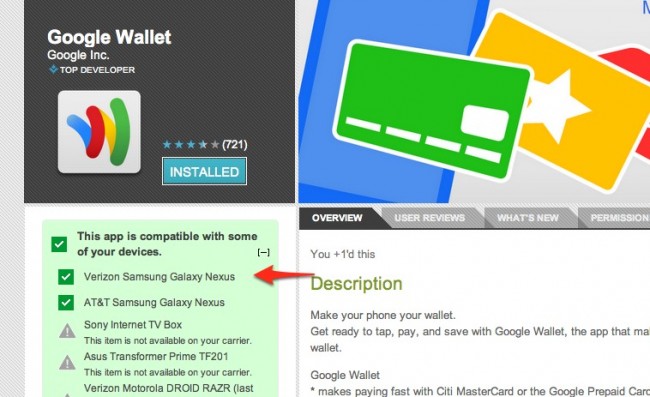
Collapse Show Comments321 Comments