YouTube TV expanded its channel line-up this week to include the Viacom networks. In doing so, the price increased to a point where a number of its users have had enough. Now at $65/mo, we are long-removed from the days of YouTube TV being $35 and an affordable TV option over the cable box experience from your internet provider. At this point, YouTube TV is probably a mostly-bad deal.
I can imagine that some of you are looking to cancel, but I wanted to point out that Google also lets you pause your subscription for an extended period of time. While cancelling will rid you of YouTube TV completely, pausing is another option to consider should you think that you may soon miss Google’s streaming TV service.
The YouTube TV Twitter account has hinted at “flexible” options in the future, which could mean multiple plans to choose from with select groupings of channels, similar to what Sling offers. Should that happen, fully cancelling may not be the play just yet.
Either way, let’s walk through how to do both things.
How to cancel YouTube TV (or pause it)
1. Open tv.youtube.com/settings/subscriptions on your computer or phone.
2. Clicking that will open the Membership area of the Settings menu that will show your YouTube TV subscription and any other premium service you are paying for.
3. In the YouTube TV box on that menu, there is a link to “Pause or cancel membership.” Click or tap that.
4. The next screen will let you either pause or start the process of cancelling YouTube TV. Which should you do? This is where you get to decide how far you want to take it.
- Pause: If you pause YouTube TV, you can do so up to 24 months (2 years). During that time, you won’t be charged, your library recordings are kept, and you can then resume at any time. It’s probably the smarter option, assuming you think Google will get their act together and adjust YouTube TV to be more flexible (like with tiered packages).
- Cancel: Fully cancelling means you lose it all and will have to start back over if one day you decide to sign back up.
5a. If you choose to pause at this screen, you will immediately be taken back to your Membership screen where it will tell you when the pause begins. The screen will look like this.
5b. If you choose to cancel, the next screen will ask why you are cancelling (ex: cost, missing shows or networks, technical issues, etc.).
6. Finally, if you decide to fully cancel, the last screen gives you one last opportunity to pause and tells you all that will be lost if you do (ex: recordings, family member access, and add-ons). Clicking “Cancel Membership” at this screen will cancel YouTube TV.
I hope this helped you decide on what to do with your YouTube TV membership. For now, since YouTube TV has hinted at flexible future options, pausing may be good, but I don’t think anyone will argue against cancelling after this latest (and largest) price hike.
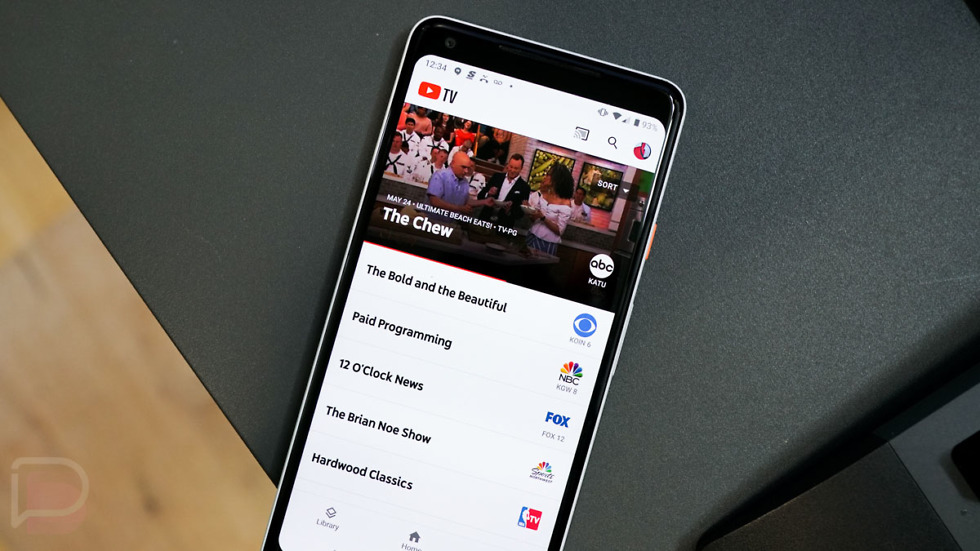
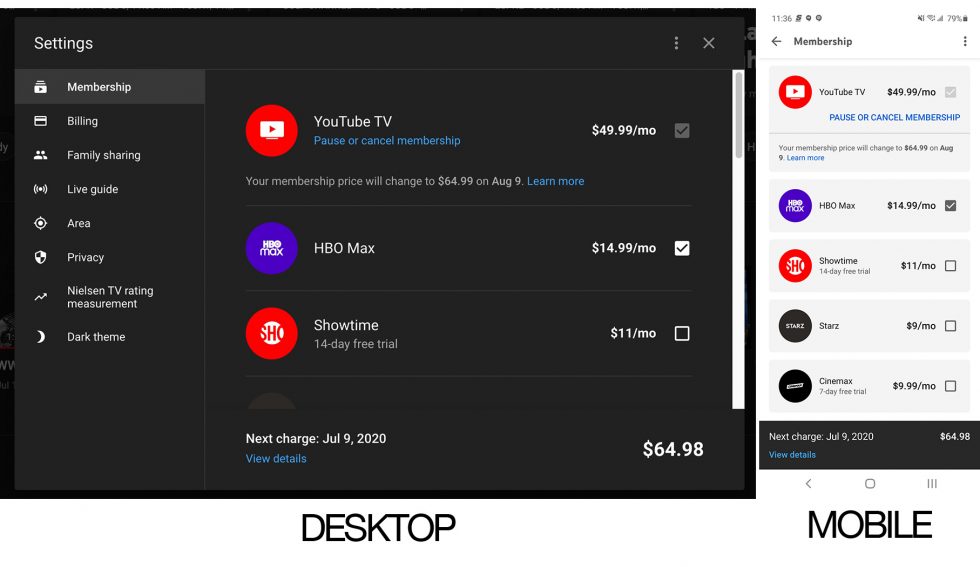
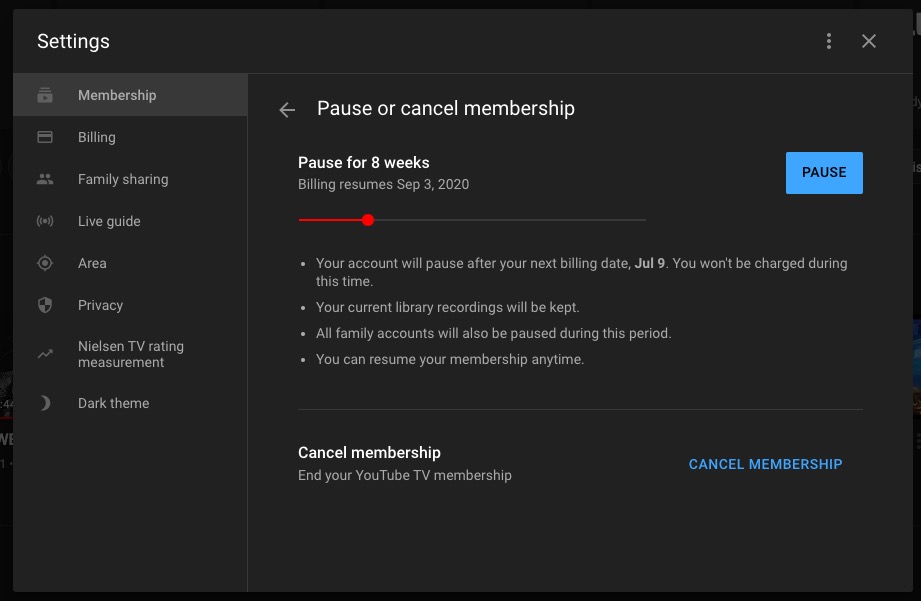
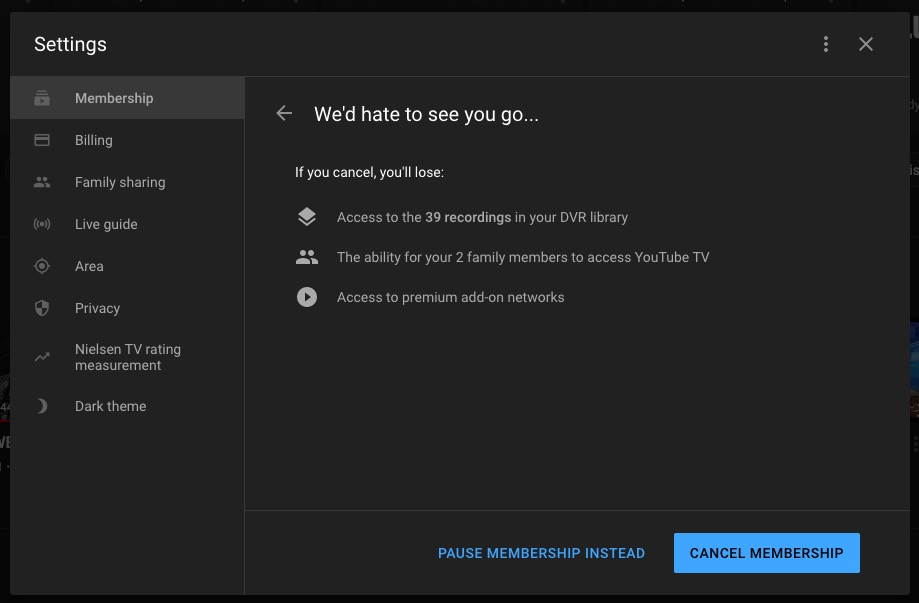
Collapse Show Comments19 Comments