Shortly after the first Android 11 Beta build dropped in early June without many apps supporting its new Bubbles feature, Google told us to expect Bubbles to arrive in the beta channel within a week and then the stable channel at some point over the next month. That next week business didn’t happen, even as the Messages beta received a couple of updates, but they are arriving now.
I’ve been checking pretty regularly on my Pixel 4 XL with the Android 11 Beta and couldn’t get Bubbles to appear until today. As you can see in the image at the top of this post and the screenshots below, Google must have flipped a server-side switch to enable the functionality.
To get started, assuming you are on the Android 11 Beta and use Messages, check for updates or join the beta program to make sure you are on the latest build. I’m running version 6.3.052, if that helps.
Then, as Messages come in, look for the little circle icon in the bottom right corner within a Messages notification. That’s the button that enables (or disables) Bubbles for each conversation. If you aren’t seeing that, long-press on a Messages notification, tap the corner settings icon, then go through and enable anything that references Bubbles.
Once you have Bubbles enabled, your conversations within Messages should start popping up as Bubbles like at the top of this post. You can drag the Bubbles icon to either side of the screen, manage multiple conversations within the Bubble, tap the Bubble to collapse it, view recent or dismissed conversations in the “+” tab, or swipe it all of the way down to the “X” at the bottom of the screen to hide them.
Thank you, chat heads.
Google Play Link: Google Messages
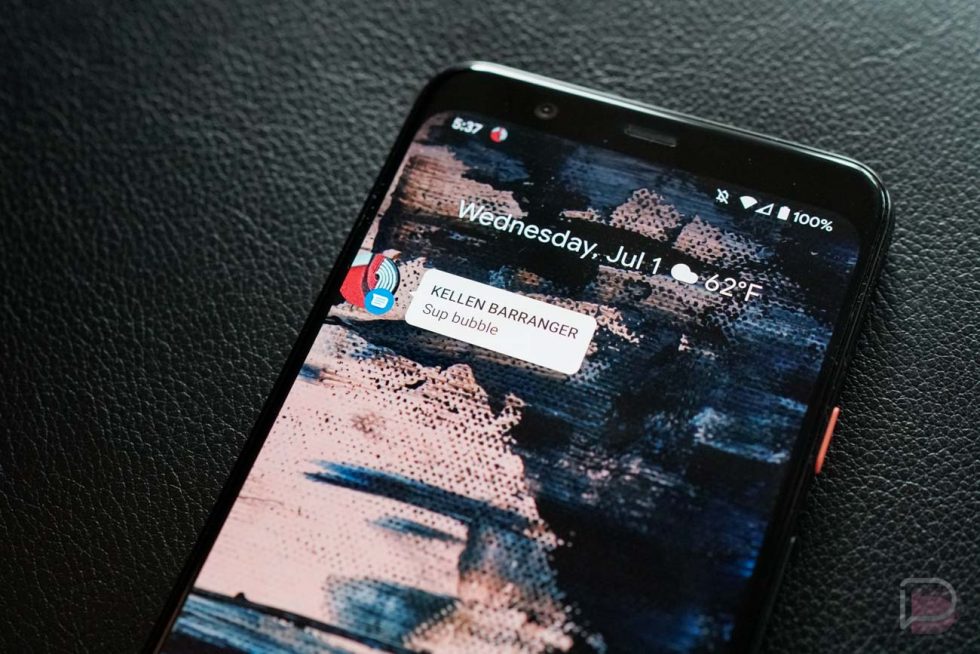
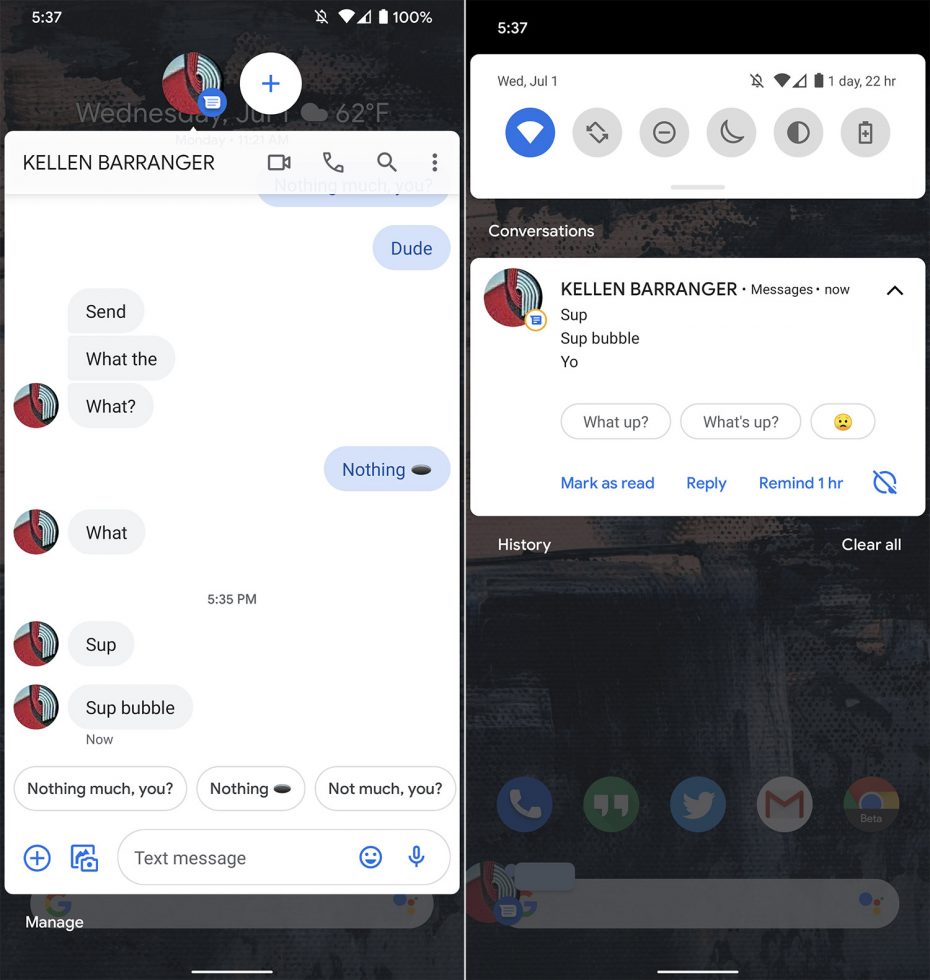
Collapse Show Comments19 Comments