Let’s just get this out there: remembering passwords is the worst. We all know that we are supposed to have complicated, long passwords that have nothing to do with our history. We are supposed to have a new password for every site and the list goes on from there. Unless you are a human supercomputer, doing all that is not very easy.
Luckily for us, there is a growing market out there for password managers and lockers that make the whole process very easy. Let’s take a look at few of these services that are out there and discuss just how you can use them to keep your accounts and passwords safe.
There are a lot of terms to understand when looking at the business of keeping passwords safe. For the sake of understanding a little bit deeper let’s get a few things straight.
Encryption. Encrypting data is a process which takes the information that you have and makes it unreadable to anyone but you. When you encrypt something, you are telling the program to make a key that you control that unlocks your information. There’s a lot of complex computer science and algorithms that go into this encryption, stuff that can be explained better by people far smarter than me, but for our purposes encryption is necessary to what these products do.
Multi-factor Authentication. This is something that you are seeing more companies adopt as online transactions become more important. This feature is when you input your password, you have to prove that you are really yourself to have access to your information. Inputting a password once is one factor. If you have to then input another password after that first one, that is another factor. Google, Twitter, Facebook and other websites have already implemented 2 step authentication for their services, but not every online website that you put your credit card information into does. That’s where these following services come in.
LastPass
Price: Free, $12/year
Out of the three services that we have here today, LastPass offers the most robust collection of features to keep your passwords and online presence safe. It is also the only option that offers a free version; the other two services require payment on all fronts. The free version of LastPass offers applications for Mac, Windows and browser extensions to be everywhere you need it when you are on your desktop. Once you login to your account with one strong, but still memorable password, you have access to an encrypted vault where you can keep your long string and secure passwords. LastPass even offers a security check once you have all your passwords input so they can help you get your act together.
But LastPass really shines when you pay for Premium. Not only do you get access to the LastPass mobile applications, but so much more as well. By adding in the mobile application, you can enable multi-factor authentication so that anytime someone tries to get into your LastPass account on a desktop, they need your phone as well. If you are an owner of the Galaxy S5, LastPass recently updated their application to work with the fingerprint scanner as a way to unlock your device. And if that still isn’t enough security for you, LastPass even works with companies like YubiKey. These two companies have worked together to make your thumb drive a tangible password key to your LastPass vault. No one gets into your vault unless they have that USB thumb drive plugged into that specific computer. Total lock down.
LastPass Premium costs $12 each year, but for the amount of security and flexibility that it brings, it’s a very small price to pay to keep your information safe.
[responsive_vid vid_url=”RM0fzHxMASQ”]
1Password
Price: Free until August 1, Supported by in-app purchases after
1Password has been around on Android for a long time. So much so, that they had to almost completely overhaul their application because it had not seen any love since the Gingerbread days. However, they have since relaunched their app and are letting everyone try it out for free until August when the app will require in-app purchases to continue working.
1Password operates in the same way that the other two services do. – generate one password and use that to unlock your vault of passwords, credit card information and website logins. These can be accessed on computers or mobile, once you have purchased licences to access all of the portals that 1Password offers. 1Password uses Dropbox to sync the data between devices so to use this across platforms, you must also have a Dropbox account, but who doesn’t have one of those these days? 1Password, like these other services, makes it easy to auto-fill information on websites since remembering all these long passwords won’t be the easiest thing in the world.
We do not have any information as to how much 1Password will be when August rolls around, but for iOS users, the app is a one-time $17.99 purchase. Windows and Mac are separate purchases as well, but only one time as opposed to LastPass’s yearly subscription.
mSecure
Price: $9.99
mSecure is another popular, multi-platform password security service that has extended out to Android. mSecure bolsters their service with a 256bit Blowfish that they say has “never been cracked” before. Once purchased for Android or any other type of computer, mSecure offers mostly the same services that the other two do as well.
mSecure offers a multitude of security options once you get your account going. If you have your passwords stored in a messy spreadsheet or with a competitor, you can import them all easily right into your new vault through their software. As a last ditch line of defense, mSecure offers an optional “self-destruct” mode that will go into effect after someone tries to hack your password a certain number of times. If there are important items that you do not want getting out, that could be your best bet. mSecure also uses Dropbox to allow you to keep your information accessible across multiple platforms. Nothing is more dangerous in having software like this if you can’t access your randomly generated bank password when you need it most. Like 1Password, mSecure requires separate purchases for different platforms of their service. Make sure to pick the one you’ll use the most.
[responsive_vid vid_url=”p7siAIz0DQA”]
Now, the underlying irony of this situation is that to protect your passwords across the internet, you are giving them all to one company to keep in the same place. There is a sense of trust that must be extended to these companies that they aren’t the one abusing your passwords or playing fast and loose with. Each one of these applications is unique, so doing your research and finding out which one is the best for you is almost mandatory.
If you are looking into securing your passwords and online presence, these are only a few of the options available out there for you. We have heard some of our readers talking about these specific services, but if you have any other suggestions be sure to drop them in the comments below.
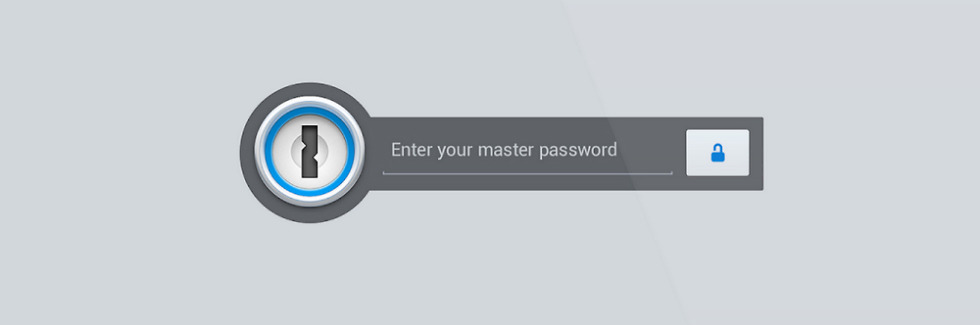
Collapse Show Comments50 Comments