Some time ago, back when Honeycomb 3.1 was released, Google enabled the re-sizing of some widgets on Android. It wasn’t very good and many widgets were unsupported. But as time goes by, the feature has grown and has become one of the many reasons Android shines over other operating systems.
If you use a 3rd party launcher, then re-sizing widgets is probably second nature by now, but for those who use the stock launcher, we’ll go over how to place a widget and then re-size it to fit your screen or whatever space you want it to fill. Let’s get to it.
Re-sizing widgets:
You can’t resize all widgets, but many of the widgets that come “stock” on Android can be re-sized. For example, widgets that can be changed are Gmail, Calendar, Browser Bookmarks, Google Voice, etc. You’ll just have to go through and see if the widget you want to re-size supports it.
1. Choose a widget you want to re-size from the app/widget drawer.
Above, we have used the Bookmarks widget for the Browser application.
2. Long press and drag the widget to a homescreen.
3. Press the widget until you feel your device vibrate and then release it.
4. You will see four dots popup and a line bordering the widget’s area.
5. Drag the dots to their desired position for what size you would like then release.
6. Once done, hit the back button.
You just re-sized a widget. Now go, re-size them all and enjoy some Jelly Bean goodness.
*The rest of the Android Beginners’ Guide is a one-stop shop for all of those new to Android.
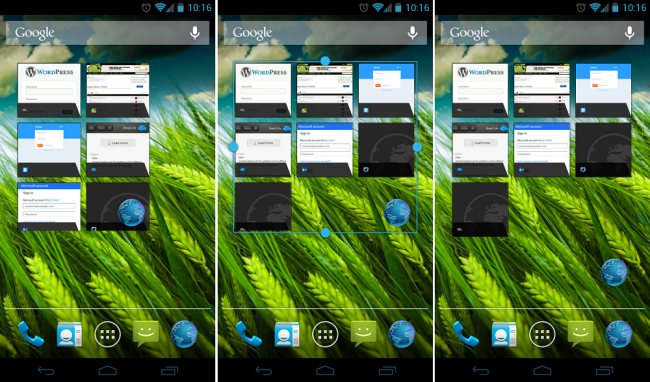
Collapse Show Comments251 Comments