Why else would we be taking tons of pictures if not to share them with the people we love? Today’s smartphones are coming equipped with powerful cameras that can capture some stunning images with the quick press of a button. The one above is certainly not “stunning” but it’s cute nonetheless.
In this post, we’ll be going over how to share pictures you’ve taken to social networks, through email, and other means.
Taking a photo and sharing it through MMS:
“Just send me a picture of it!” We’ve heard that before. Sometimes, instead of fully explaining something, people just do better with a picture. So, let’s go over taking a picture and sending it through your text messaging application.
1. Using the Camera app, snap your picture.
2. Tap on the thumbnail that is created of the picture you just took.
3. In the top right, hit the “Share” icon. *Looks like 3 dots connected with lines*
4. This will drop down the different ways you can share the photo.
You’ll see options for emailing it, sending it through MMS, and any other apps like Instagram and Facebook if you have those installed.
5. Hit “Messaging.”
6. Select which contact you want to send the picture to, and hit “Send.”
Ready to take over Instagram now? Let’s do this!
Sharing photos to Instagram and other Social Networks:
Now let’s talk about sharing the “lolz” with your friends on Social Networks. Apps like Facebook, Twitter, Instagram, and a ton more allow you to instantly upload photos from your Android device. Here’s how to do it.
1. Find a photo you want to share in the Gallery app.
This is where all of your pictures are kept.
2. Click on the image.
3. Hit the “Share” button.
4. Select which application you want to share the photo with.
I have chosen Instagram in my example.
5. Write whatever description you want to add and hit “Upload.”
It’s that easy! Now everyone on your Friends List can see your awesome photos.
*The rest of the Android Beginners’ Guide is a one-stop shop for all of those new to Android.
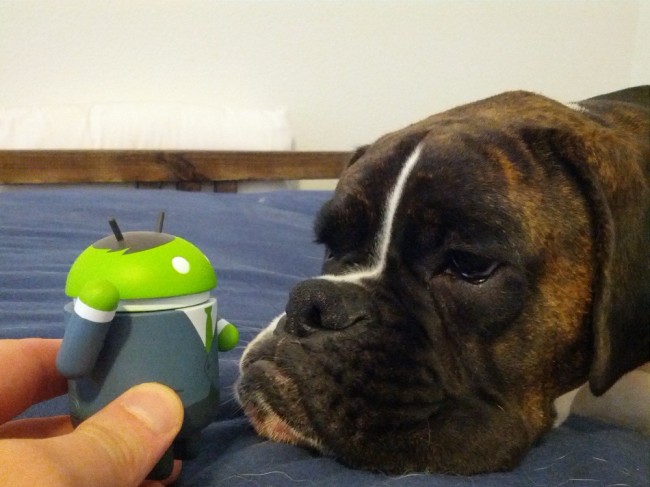
Collapse Show Comments17 Comments