For those new to Android, and the target audience of this guide, you may not know this, but taking screenshots on an Android device used to be quite the task. In fact, if you didn’t own a Samsung device, you had to root your phone and install a 3rd party app that would take them, or set up the Android SDK. Most of us could never figure out why the Android team wouldn’t make this ability widely available, but now that Ice Cream Sandwich and Jelly bean are seeing wider adoption, we no longer have to worry about it. So since most of you are buying devices that run one of these two versions of Android, let’s talk about how you can take screenshots and them share them quickly with your friends.
Instructions (Most Android Devices Running Android 4.0+):
*This includes most tablets as well, including the Nexus 7.
1. Head to the screen that you would like to take a screenshot of.
2. Press and hold Power+Volume Down at the same time for 3-5 seconds.
3. Your phone should make a camera shutter noise and show you a preview of a screenshot.
4. Congrats, you just took a screenshot that is available in your gallery.
5. To quickly share it, you’ll find a notification for that screenshot in your notification bar.
6a. Pull down your notification bar and tap on the Share icon.
6b. If not on Jelly Bean, you’ll have to tap on the notification to get to the image, then the Share icon.
7. Now, choose the service that you would like to share the picture with.
*Note – Most HTC devices will let you preview the image from your notification bar, but will not let you share directly from that preview, even if you have tapped on it. It’s a massive pain in the rear, but you have to exit the preview and go through your gallery, find the picture, tap on it, and then share it.
Instructions (Most Samsung Devices):
*This does not include the Galaxy Nexus or Nexus S. Use the top instructions for that device.
1. On almost any Samsung device, open the screen that you would like a screenshot of.
2. Press Power+Home for 3-5 seconds until a screenshot preview shows on your screen.
3. Congrats, you just took a screenshot!
4. To share, tap on the notification for it in your notification pulldown menu.
5. Tap o the Share icon and share it with the service of your choice.
Alternate Instructions (Galaxy S3):
*Samsung built in a motion activity that lets you take screenshots by simply swiping across your screen, rather than having to simultaneously press buttons. I’m not a fan of it and find it incredibly finicky, however, you may have better luck.
1. Visit the screen that you would like to take a screenshot of.
2. Place your hand perpendicular to your phone with the side of your pink on one edge of the display.
3. Slide your hand across the screen.
4. If successful, your phone should make a camera shutter noise and the screen will animate.
5. Your screenshot will be saved to your gallery.
*The rest of the Android Beginners’ Guide is a one-stop shop for all of those new to Android.
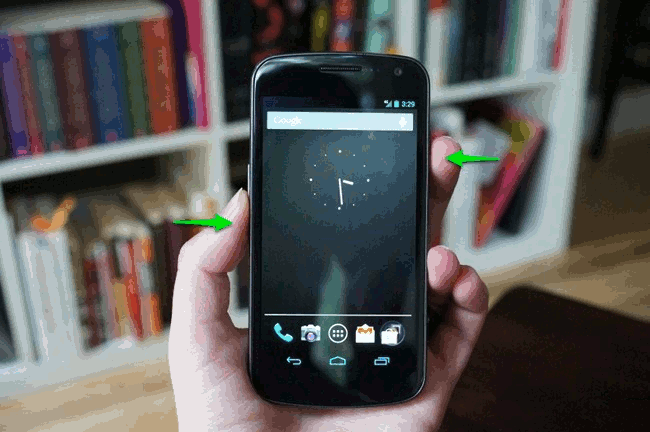
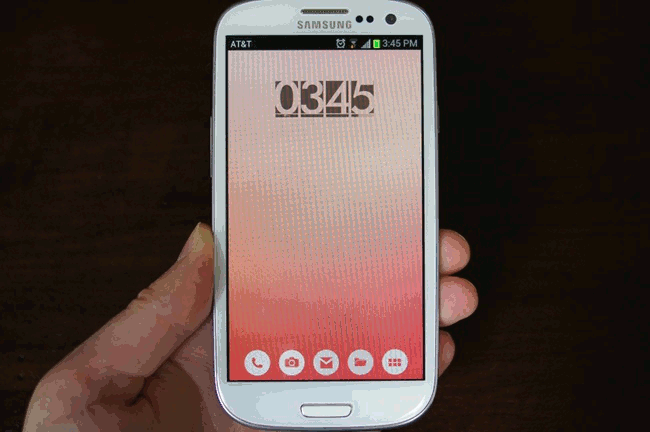
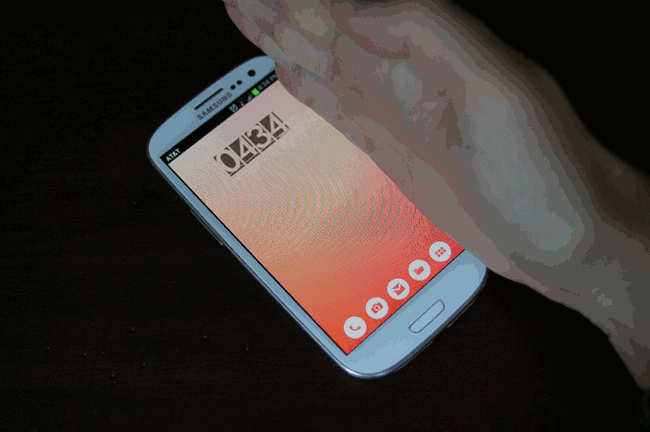
Collapse Show Comments56 Comments