Today, Google announced a bunch of new features that are coming to Android in the coming days and weeks. From Google Messages to Wear OS and Android Auto, the newest Android feature drop will likely bring you something to enjoy.
The biggest release of them all could be Gemini entering Google Messages. With Gemini as a part of your messaging experience, you could find a world where your regular chats are boosted by Google’s AI or that you can find more info, plan more things, and get more done, all within Google Messages rather than having to leave for other apps. That’s the goal anyway.
So if you saw the news this morning and want to give Gemini in Google Messages a try, here’s what you need to know in order to try it out.
Join the Google Messages beta for Gemini access
The first thing to do is join Google Messages beta. Google says that Gemini for Google Messages is currently only going out gradually to beta testers, so if you want in, you have to at least sign-up for the proper version of Messages.
Haven’t joined Google Messages beta yet? You can do so here. Google also recommends you sign-up for the beta of Carrier Services too. You can find that sign-up here.
Device list for Gemini in Google Messages
OK, now that you’ve signed up for the beta, I have some unfortunate news – only select devices will see access to Gemini in Messsages out of the gate. Google could expand the list pretty quickly or maybe there are reasons for the limited number of devices, we don’t know. What we do know is that the list below is what Google is officially supporting for now.
- Pixel 6 or later
- Pixel Fold
- Samsung Galaxy S22 or later
- Samsung Galaxy Z Flip or Z Fold
The mention by Google of only the “Galaxy Z Flip or Z Fold” seems off – do they mean from the Fold 4 and Flip 4 on up? I say that because those phones launched the same year as the Galaxy S22 series. Guess we’ll soon find out.
Start a chat with Gemini in Messages
If you are lucky enough to get in the early group of beta testers, starting a conversation with Gemini should be pretty simple. Google explains that you open Google Messages, tap the start chat button and then choose Gemini. It should be an option if enabled. Once you’ve created that chat, Gemini should live as an ongoing conversation you can jump back to whenever. Oh, you also have to have RCS enabled.
Let us know if you get it.
What’s up, 2016 Google Allo!
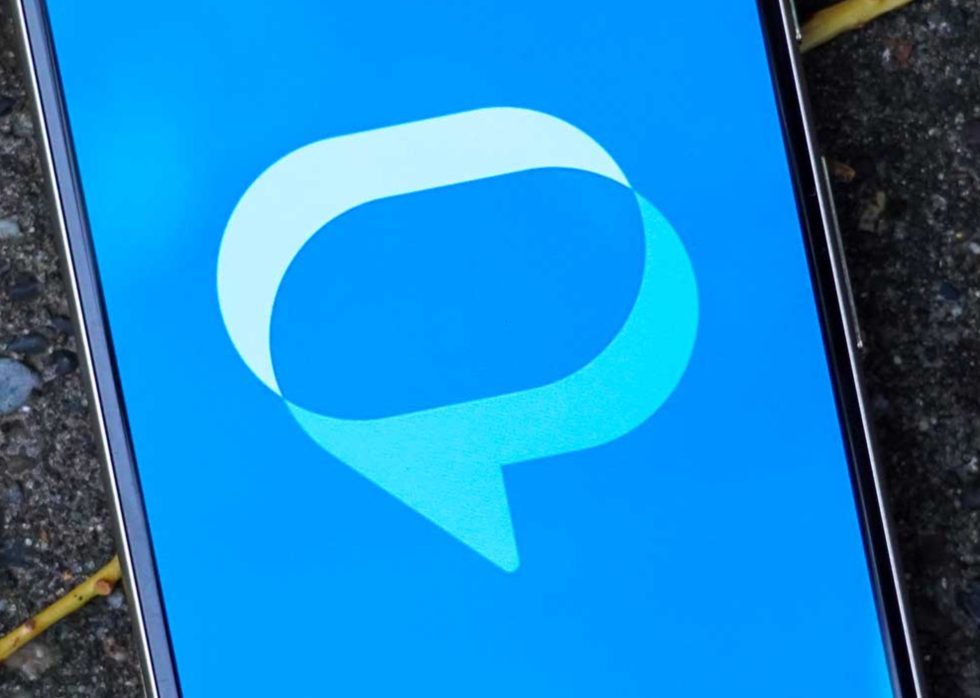
Collapse Show Comments17 Comments