Over night, Android phone users ran into a lot of crashing from the Google app that Google has now responded to. While they didn’t necessarily say what the problem is or why there are crashes, they did offer a solution to get your phone back to working properly.
Google App Crash Fix:
-
Launch the Android Settings app
-
Go to Apps & notifications
-
Tap See all apps or App info
-
Find and tap Google from the app list (or you can use the search button on the top right corner to search for “Google”)
-
Tap Storage & cache
-
Tap Clear storage or Manage space
-
Tap CLEAR ALL DATA
If those instructions don’t perfectly line-up with your Samsung or OnePlus or LG or Motorola phone, just understand that you are trying to get to the Google app’s individual settings page. From there, you are clearing the data it has created to help it start fresh again and to clear out whatever bug was causing it to crash.
These are pretty standard Android app fix instructions here, for those new. Basically, whenever you run into an issue with an app not loading properly or crashing, this same process will help take care of it and should be done before uninstalling.
All good?
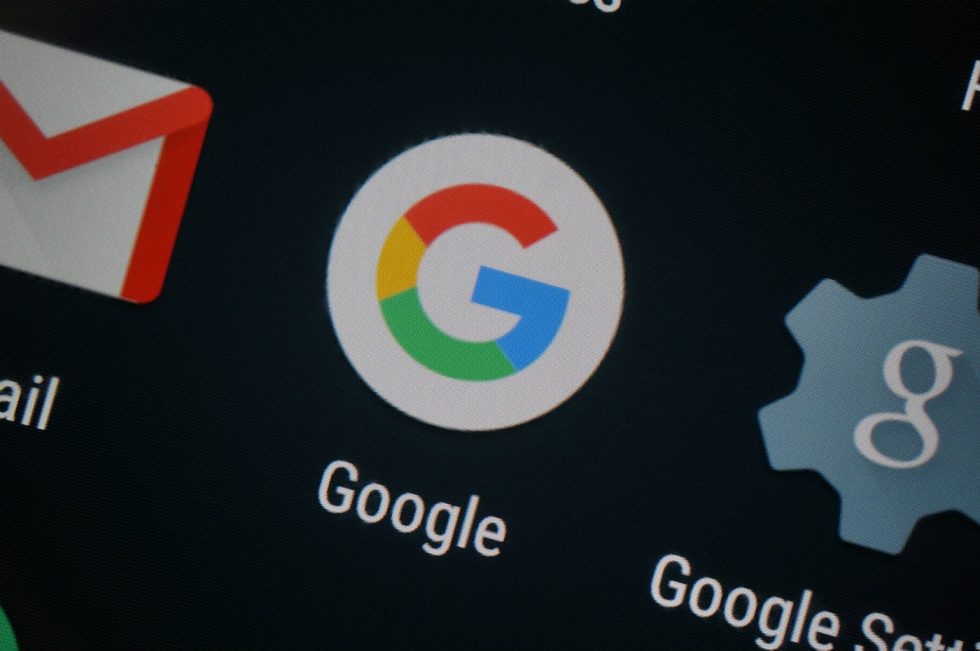
Collapse Show Comments6 Comments