This morning, during Google’s announcement of their new Play Music family plan, they would only offer a launch date of in the “coming days.” However, with the press of a button or two, we seem to be able to sign-up today, as long as you have your Play Music Android app handy.
This is how we are doing it.
To sign-up for a Google Play Music family plan, start by opening your Play Music Android app. Then, jump into Settings and look towards the top where all of your Account information is. If you aren’t a current subscriber, then click the “Start free trial” button and proceed to the next screen where you get to choose a plan. If you are a current subscriber, but aren’t seeing the option to “Upgrade to family plan,” tapping the “Refresh” button seems to make it instantly appear. Once you see it, tap “Upgrade to family plan.”
If you are a current subscriber and are upgrading, all you need to do now is follow the prompts to upgrade to the family plan. If you aren’t a current subscriber, then on the next screen, you’ll likely have to tap the “Other Plans” option when you see the orange screen below. Once you tap that, you should see a “Family” option on a blue screen, along with the individual plan. Tap “Family” and get to signing up!
After choosing the “Family” option, you are then taken through the account setup portion. The first screen tells you that you are the family manager, which means you are in control of the payment method and who belongs in your family. The page after that allows you to invite up to 5 people to join your family, followed by another page that lets you select the members. Once you select members, a “Send” button then sends them an email invitation to join your group.
As you can see from the shots below, people don’t actually have to be in your immediate family. They just need to be 13 years or older, have a Google account, and live in the same country. They also can’t belong to another family on Google Play. More on those specifics here.
Once you send off invitations, you are taken to a payment screen, where you tell Google Play how you plan to pay for your Play Music family plan. After that, feel free to go about enjoying your paid music subscription.
If you want, you can manage who is in your family through the settings section of Google Play Music (middle screenshot below). You can also control them from your Google Play account in the My Account tab of the slideout menu, because your family also gets to buy apps, games, movies, and other goodies through Google Play if you specify a family payment method. More on that here.
And that’s it! That is how you get signed up today for Google Play Music’s family plan.
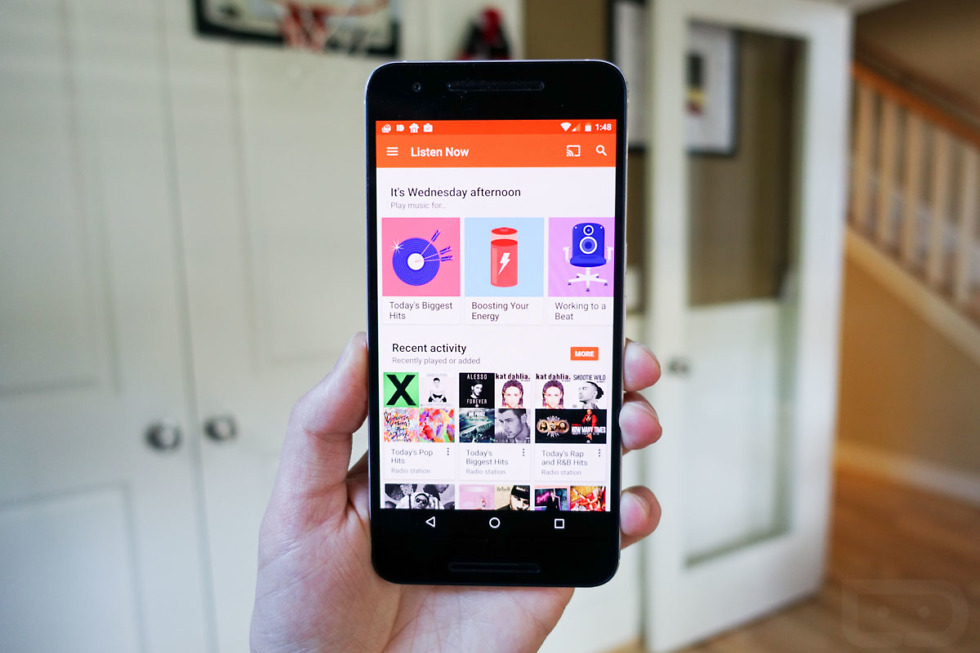
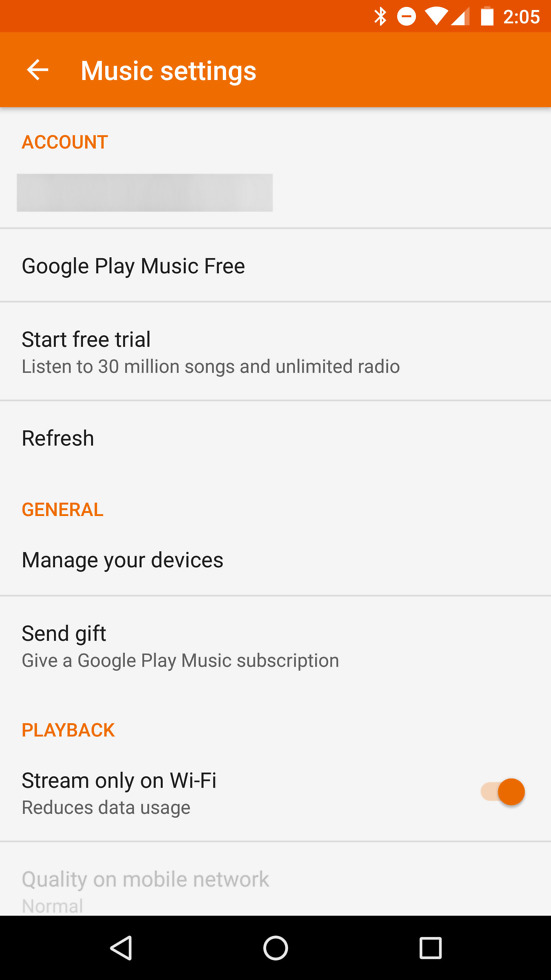
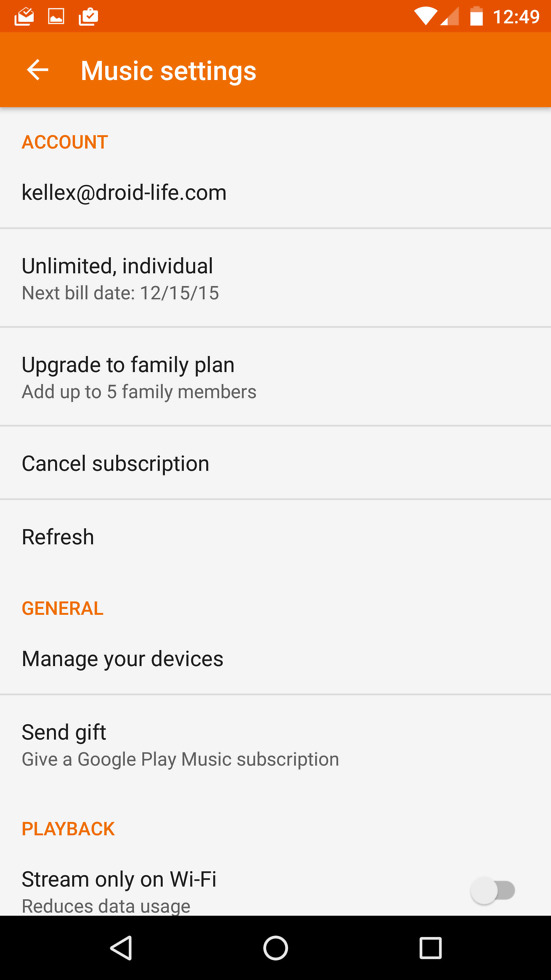
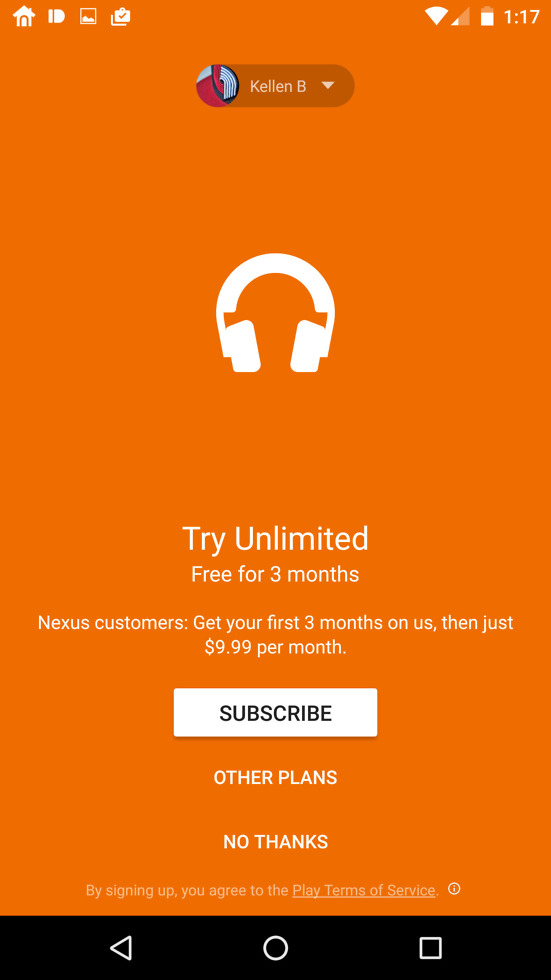
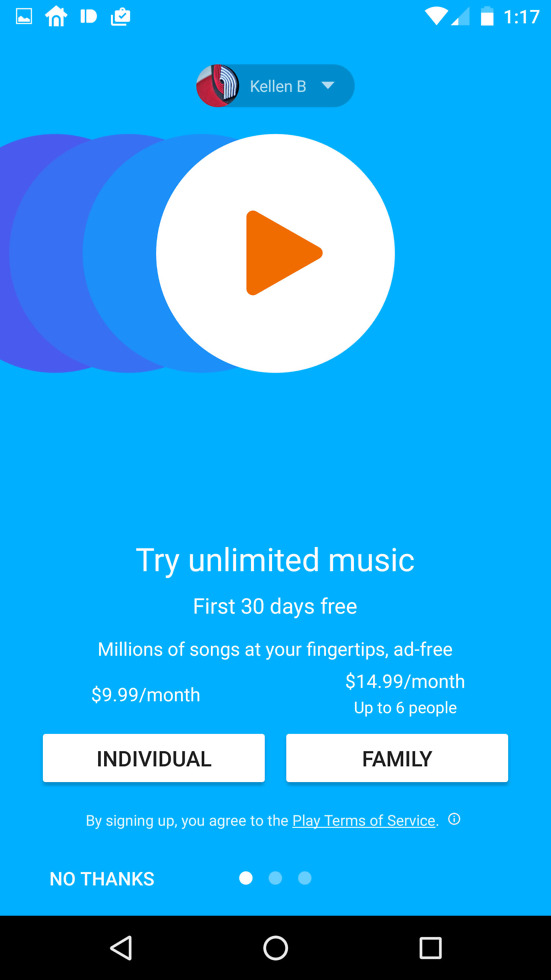
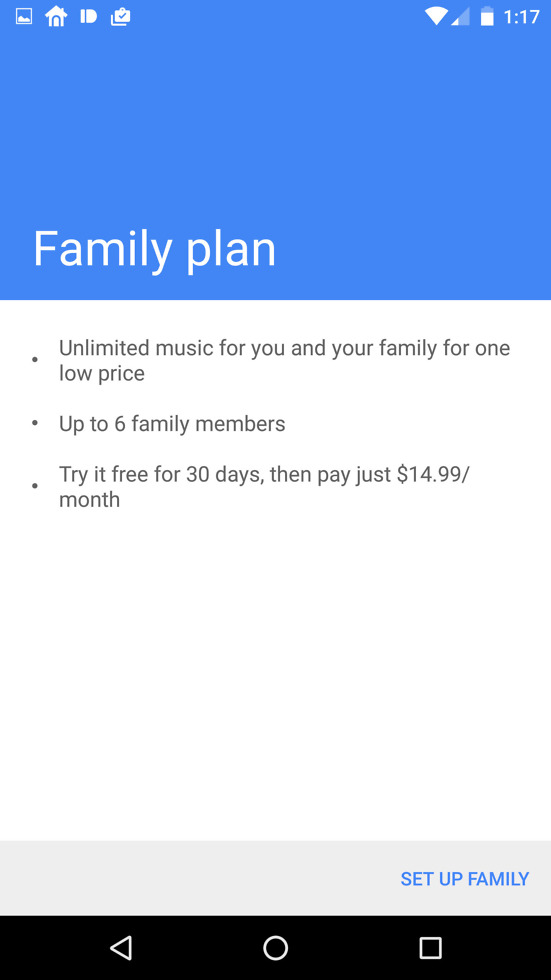
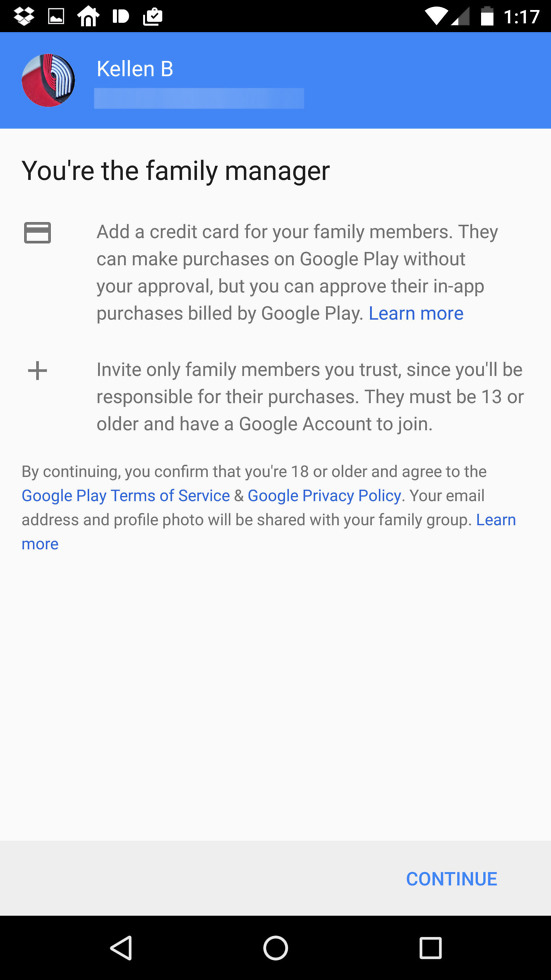
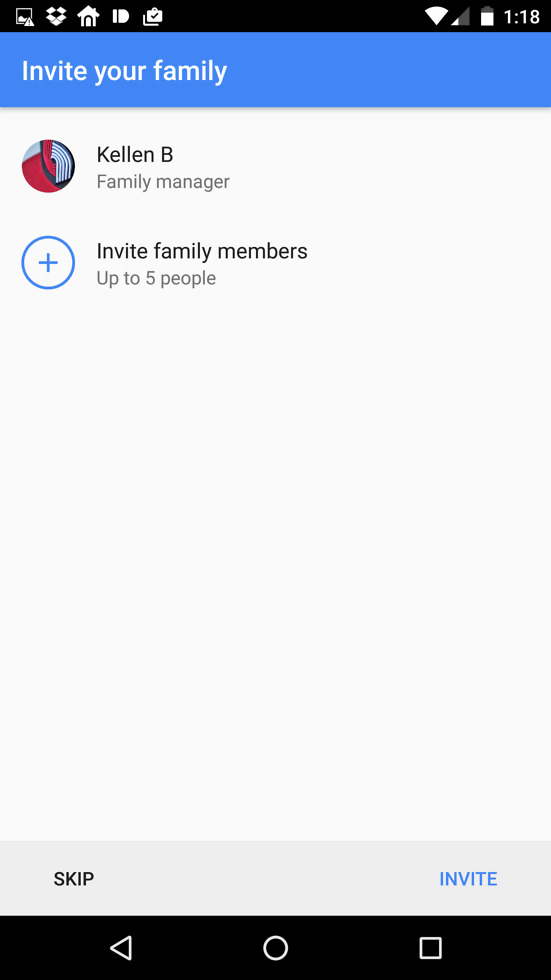
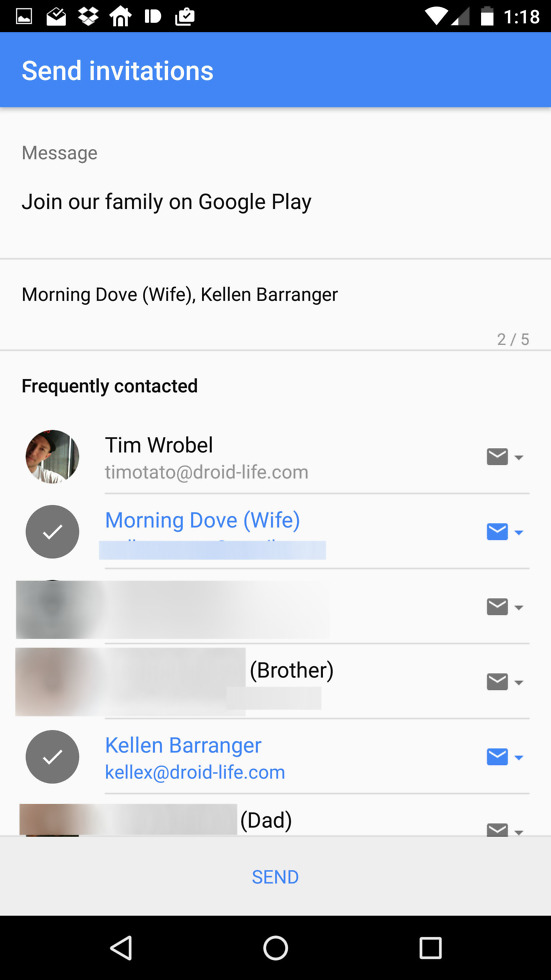
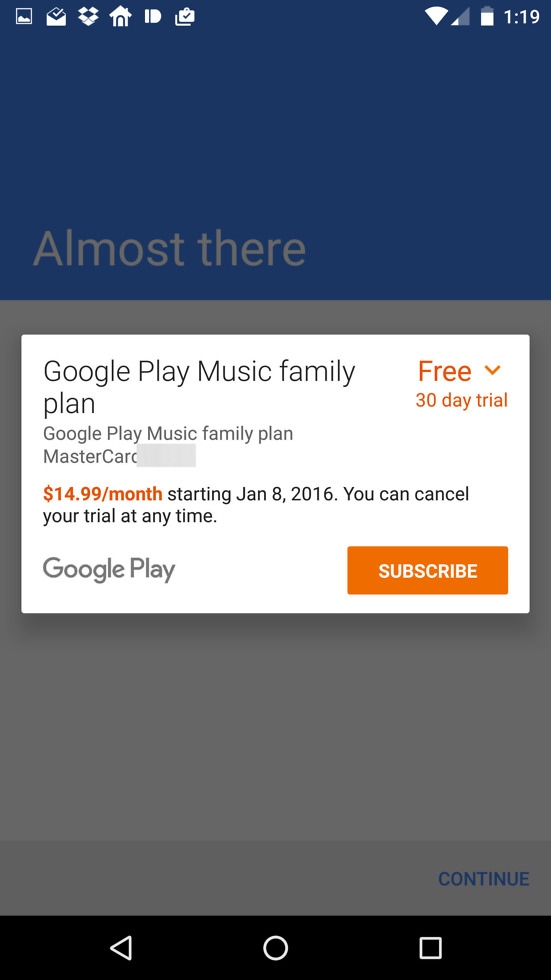
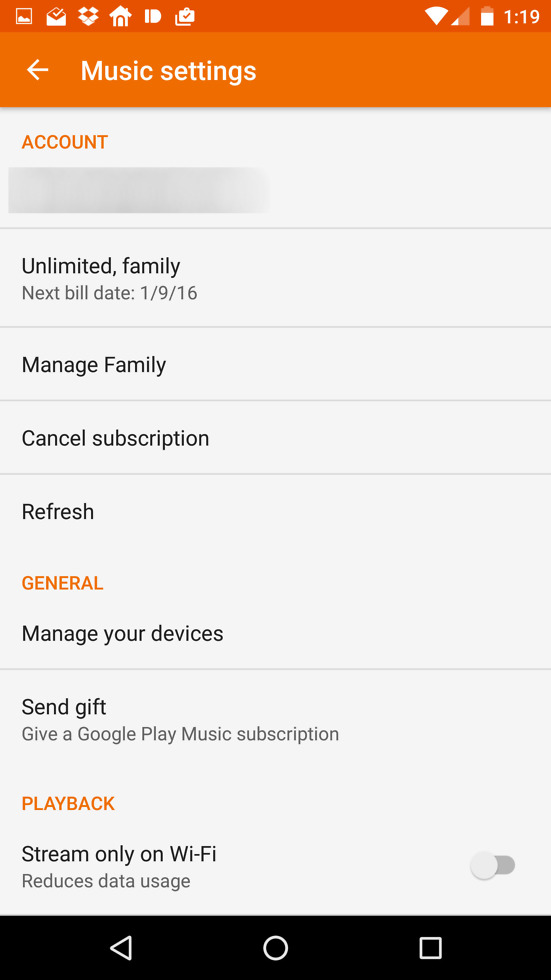
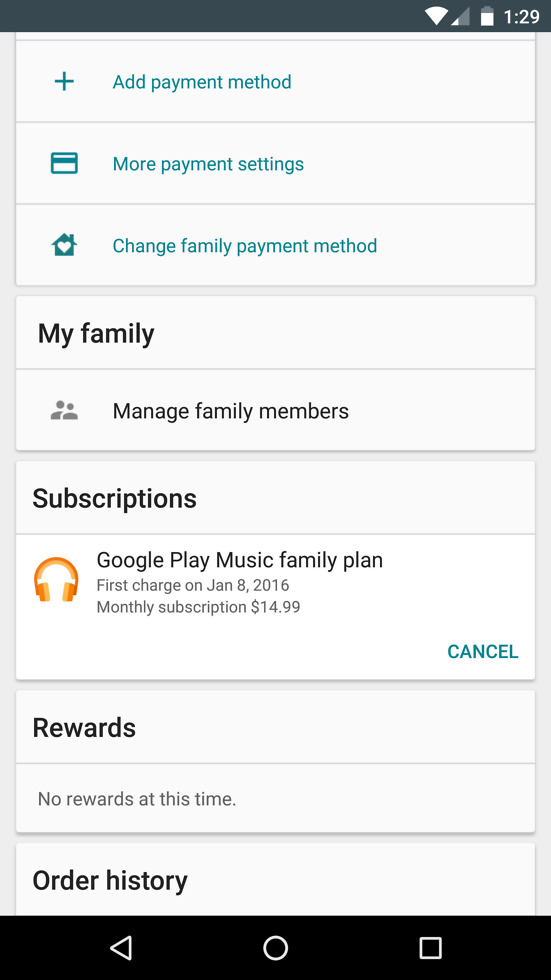
Collapse Show Comments72 Comments