The new HTC One (M8) runs HTC’s BlinkFeed launcher out of the box. It’s not a bad OEM launcher, but if you aren’t a fan of BlinkFeed and also want custom icon pack support in a launcher that carries a much more classic Android appearance, a 3rd party launcher should be installed immediately. Since the One (M8) is an Android device, getting a 3rd party launcher up and running isn’t all that difficult – download one you like, run it, and be on your way.
Should you be the type that often switches between multiple launchers through Android 4.4’s (Kit Kat) new Home toggle, we wanted to make sure you knew where to find it on HTC’s new flagship. It’s not in the typical Settings>Home location that you would see with a stock Android device and is instead tucked into HTC’s Personalize menu.
To access the Home launcher switcher, either follow the video below or cruise into Settings>Personalize>Home screen, and then tap the launcher you want to use.
[responsive_vid]
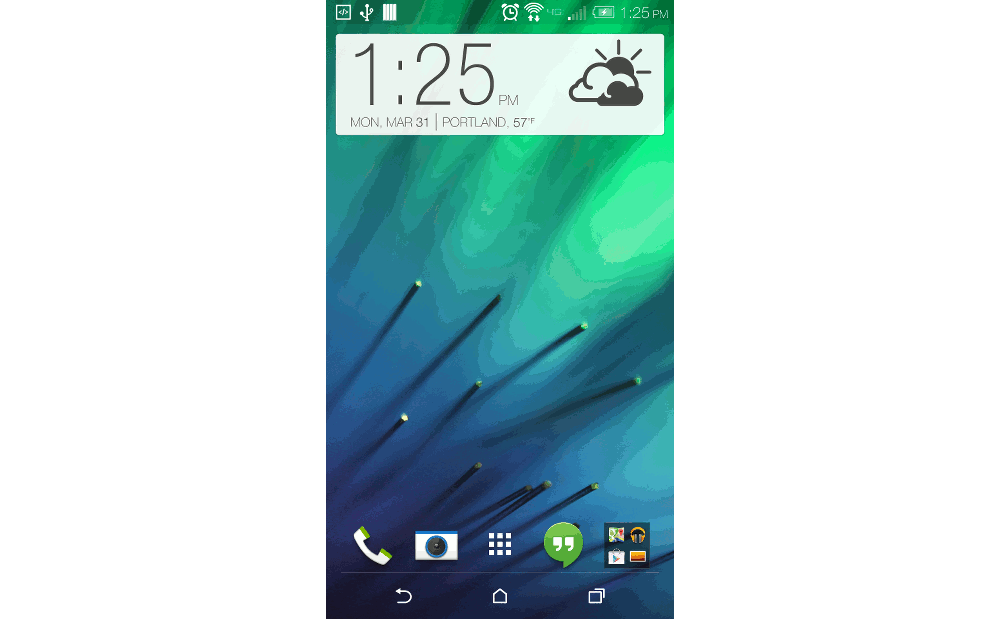
Collapse Show Comments30 Comments