We’re not exactly sure why, but “Blocking Mode” on the Verizon version of the Samsung Galaxy Note 2 is missing. For those not familiar, Blocking Mode allows you to set your phone to block calls, notifications, an alarm or the LED light during a certain period of time. You can also set it to allow certain contacts to ring through, though, in case you are worried about missing an emergency call or something of that nature. It’s a fantastic feature that I believe Samsung started including in TouchWiz with Jelly Bean. Why it’s blocked from showing as an available option on this version of the Note 2 is quite the mystery. Thankfully, it hasn’t been fully removed and is just hidden, which means we can access it through a work-around.
Using the app QuickShortcutMaker, you can search for “blocking mode” and then create a shortcut on your home screen that will give you never-ending access to Blocking Mode. As you can see in the screenshot above, it even works just as you would expect it to.
Instructions:
1. Download QuickShortcutMaker from the Play store. [Play Link]
2. Open the app and search for “blocking mode.”
3. Two results should pop up, tap on the first one.
4. On the next screen, name the shortcut and then tap “OK.”
5. You will now have a shortcut to Blocking Mode on one of your home screens.
6. Tap the shortcut to open up the Blocking Mode menu.
Via: XDA
Cheers bsweetness and Thomas!
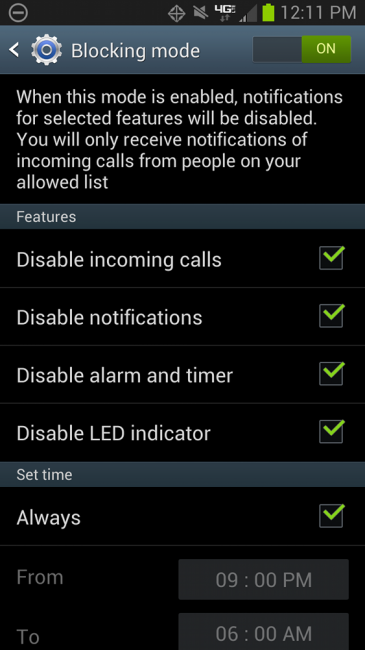
Collapse Show Comments50 Comments