Before we start on this, we’ll just remind you that this stuff is something that should not be taken lightly and we recommend that you do your best to fully understand every step of it before proceeding. This file should really only be used as a last resort if for some reason you think you have bricked your DROID Bionic. It flashes in a similar fashion using RSD Lite to what you may remember from all of those SBF files in our early OG and DROIDX days. It could be a life saver and it could also kill your phone.
Again, proceed with caution. I would definitely tuck these files away though if you plan on doing anything out of the ordinary with your new device.
Download: 5.5.1_84_DBN-55 (tar.gz)
Instructions:
- Install the Motorola Mobile Drivers [32-bit] [64-bit]
- Install RSD Lite 5.5. [Download]
- Make sure your Motorola Droid Bionic is powered on and backed up.
- Plug your Motorola Droid Bionic into a back USB port on your computer.
- Run “RSD Lite” on your computer
- Press the “. . .” button next to the box labeled “Filename”
- Browse and open the FXZ file
- Wait for the program to read the file, then choose “Uncompress And Start Flashing”
- Now, the device will slowly flash the FXZ file.
- When flashing completes, the device will reboot into recovery and install the two radio images.
- Congratulations! You’ve restored your Motorola Droid Bionic.
Via: BriefMobile
Cheers Nick and Graham!
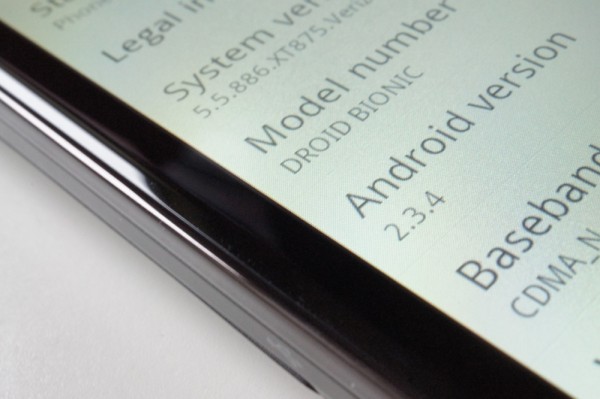
Collapse Show Comments26 Comments