Your Motorola XOOM is about to get awesome-er. Thanks to XDA member sangreal06, XOOM owners can now enjoy the CRT screen-off animation (in portrait), enjoy desktop versions of websites without having to re-do the “about:debug” trick over and over, send SMS messages (fees apply), and even attempt to make calls (no working mic though). It was only a matter of time, right? And if you want to get around the SMS fee part of this, just activate Google Voice and your texts are free.
I should point out that this hack makes the Contacts app a little odd looking since it enables calling and the dialer. The CRT screen-off only works in portrait or when the device is upside down. The browser fix is key though, and there is a special .apk below that will fix just that if you don’t want to mess with the other stuff.
Download (all fixes): framework-res-040611.apk
Download (website fix only): framework-res-uastring.apk
Instructions:
*3G XOOM ONLY. No support for WiFi version yet.
*Your accounts and wallpaper may disappear after doing this.
1. Please read all of the notes from above before proceeding.
2. Make a backup of your current framework-res.apk
/system/framework – Copy it and save it in a safe place.
3. Download whichever file you want from above and rename to framework-res.apk.
4a. In Root Explorer, move the framework-res.apk file into /system/framework.
*You’ll need to hit the Mount R/W button first.
4b. You can also move the file in adb using the following set of commands:
adb remount
adb pull /system/framework/framework-res.apk
adb push framework-res.apk /system/framework
reboot
5. If it asks you to replace, just say yes.
6. Your phone will reboot immediately after it replaces it.
7. You may need to reboot a couple of times afterwards.
*Note* – This process worked just fine for me, but I’m sure using adb is the much safer route. If anyone knows the set of commands for that, please drop them in the comments and I’ll add them to the post.
Full support and the most current files can be found at this XDA thread.
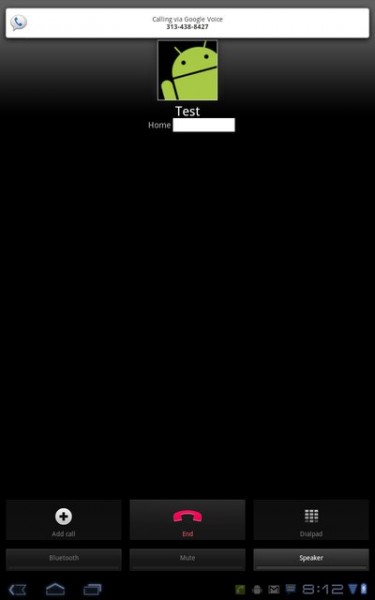
Collapse Show Comments49 Comments