It’s OK if you don’t want to admit publicly that you were one of the 300,000 people to purchase an iPad on opening weekend, but here is a tip that will make your $499 worthwhile. And of course, this tip will also work towards wifi tethering any of your other laptops or mobile devices, but since the iPad needed some help, we thought we’d start there.
Today’s quick app is called Barnacle and is a free wifi tethering app available in the Android Market. In order to use this little guy, you need to make sure your Droid is rooted which you can do from this post.
Steps to wifi tethering…
1. Download Barnacle from the market and open it.
2. Once opened, go into Settings and SSID to name your network.
3. Then into Wireless Security, enable WEP and choose a password.
4. Then go into both WAN and LAN and clear out all information.
5. Hit the back arrow soft key and tap “Start”.
6. Now on your iPad, open up any app that connects to the internet.
7. You will be prompted to choose a wireless network. Find the name of the one you just created.
8. If your Droid network is not listed, go back to Barnacle and tap the “Associate” button.
9. Continue to open iPad internet apps and pressing “Associate” until your network pops up.
10. Once the Droid network appears, tap on it and enter in your previously established password.
11. Done! Enjoy your free wifi hotspot!
Download…
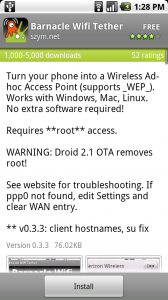
Collapse Show Comments76 Comments