Chrome might have received one of its greatest features of all time today, and I say that having only used it a couple of times since learning about it a few moments ago. Google added a way to let us save individual frames as images from YouTube videos!
If you have ever been watching a YouTube video and saw something within that video that you wanted to screenshot, your steps for doing that may vary. You may use your computer’s screenshot tool (or a 3rd party option) to start the process, but getting the timing right, worrying about the playback bar being in the way, and attempting to get the frame in a high resolution could all be difficult. Sure, there are Chrome extensions and other tools you can use to make this process somewhat easier, but none will be as good as what Google just gave us.
When you load up a YouTube video today in Chrome, all you have to do is right-click inside of the video and choose the new “Copy Video Frame” option. Doing so will copy an image (appears to be JPG) to your clipboard that can then be pasted almost anywhere (I tried in in Keep, Docs, Photoshop, and Telegram).
This is how it should look:
Now, a couple of things to note:
- You may need to right-click twice in order to get the proper menu like the one above. The first right-click for me shows the black YouTube menu with options to copy embed codes and see stats for nerds, etc. To get the menu with “Copy Video Frame,” you just need to right-click again.
- Adjusting resolution of the video gets you a video frame copy in that resolution. Need a 4K screenshot? Play the video in 4K and then copy the video frame to grab one that’s 3840×2160. You can do 1080p or 720p or 240p on down.
Guys, I’m so excited.
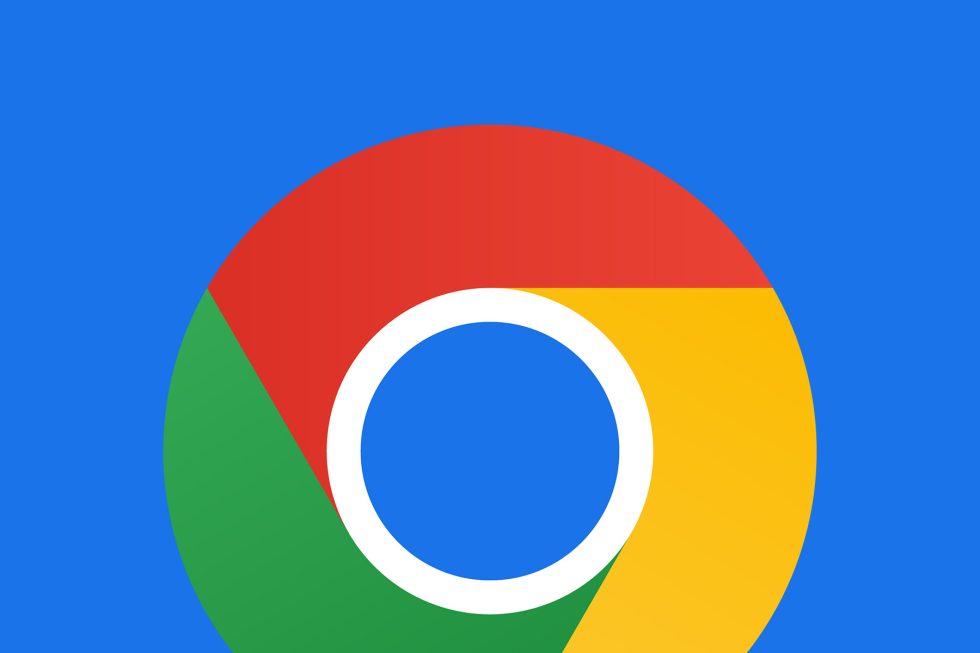
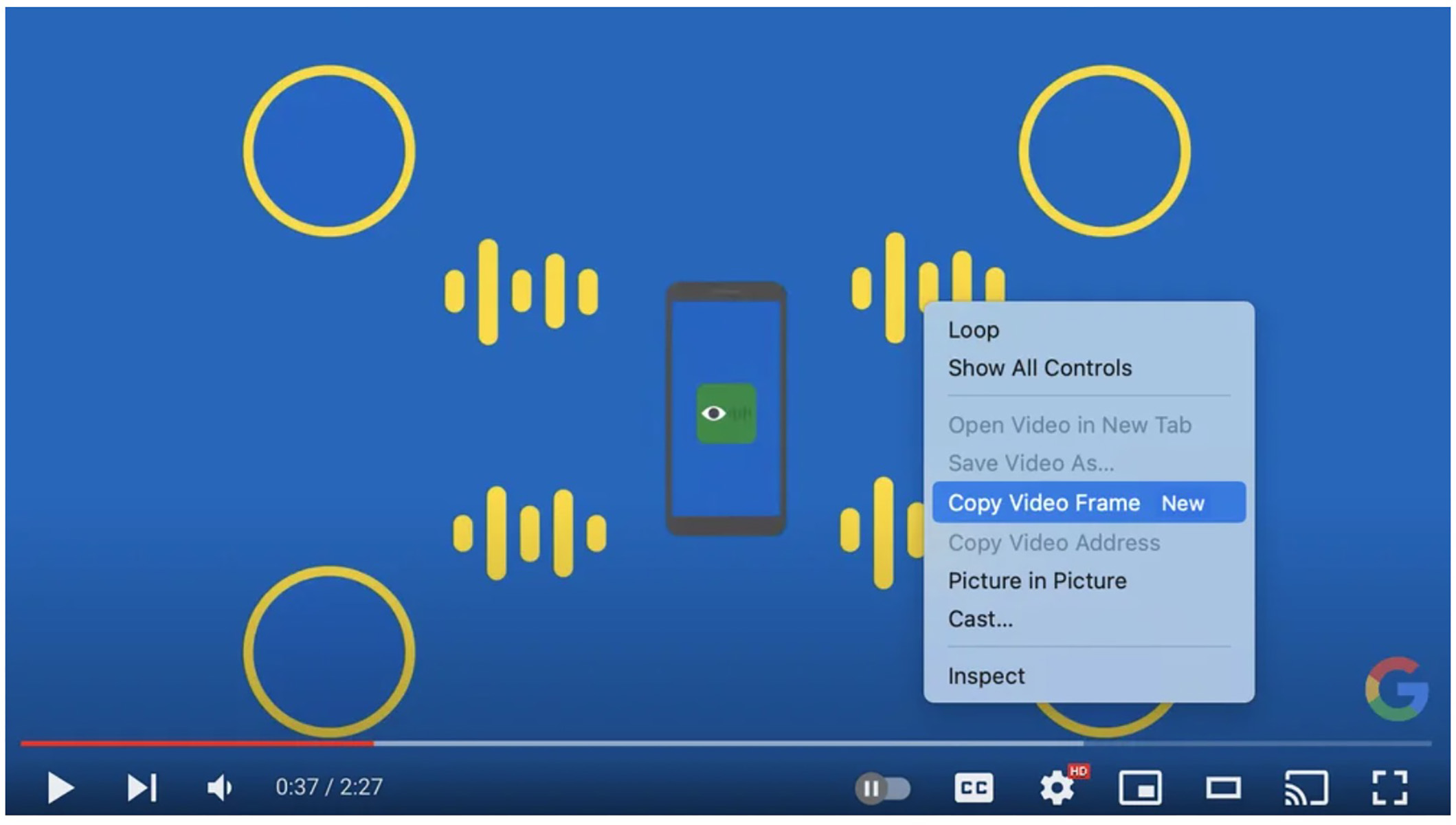
Collapse Show Comments1 Comment