With the Google Voice and Hangouts merger in full swing (again), most of you who use a combination of the service are now noticing an added benefit – SMS and MMS through both Gmail and the Chrome extension for Hangouts. If you have a Google Voice number that has now been associated with Hangouts, you can choose to send an SMS to contacts, assuming you have attached a number to their contact information.
It’s pretty simple to do really, again, as long as you have a Google Voice number attached to Hangouts. Open your list of contacts in either Gmail or the Hangouts extension and start a new conversation with someone. If they have a phone number attached to their name, you should see an option for “SMS” at the top of the conversation box, up next to the Video, Call, and People icons. Click on that, choose a phone number to send to, and Hangouts will open a new conversation window with that contact to start an SMS thread. From here, you can send both regular SMS messages or MMS (multimedia).
Hangouts is also smart enough to keep up with these conversations across all devices, so you should see these SMS threads on mobile and desktop.
You can grab the Hangouts extension for Chrome here.

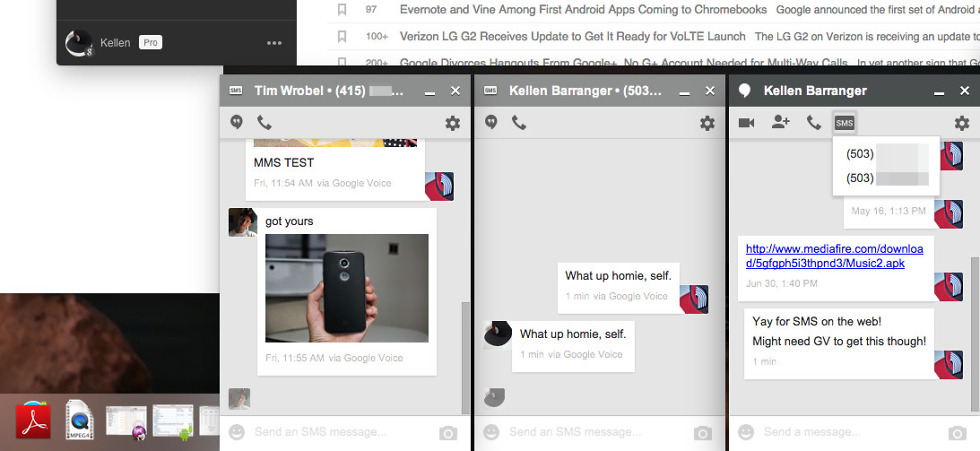
Collapse Show Comments132 Comments