Remember how on launch day of the Galaxy S5, we realized (to no one’s surprise) that Verizon had completely disabled one of the phone’s better features, Paypal fingerprint support? Well, some things appear to have happened behind the scenes with the apps required to make this work, so you can now at least register your fingerprint to login to the payment app. It takes the sideloading of the Samsung Apps store, since Verizon doesn’t preload it, along with the a couple of app installs from there.
I should point out that this method enables Fingerprint logins for the Paypal app, but that could be it. I have not been able to test whether or not you can actually verify payments too.
Ready to do this?
1. First, download the Samsung Apps store from Samsung’s site here.
2. Install it. (May need to allow “unknown sources” to be installed. Settings>Security>Unknown sources.)
3. Register a fingerprint to your Galaxy S5. Instructions here.
4. In Samsung Apps, download and install both Paypal* and NNL Fingerprint Passport.
5. Once they are finished downloading, open up Paypal and login.
6. Tap Settings>Login Options.
7. Tap “Register fingerprint.”
8. Enter password.
9. Then “Link your fingerprint to Paypal.”
10. Swipe your finger to register.
11. If done correctly, you should receive a “success” message.
12. Going forward, you can then decide from this screen how you want to login to Paypal.
And there you have it. You can now login to Paypal with your fingerprint. We will try to confirm whether or not payments also work now.
*This is going to sound odd, but I had Paypal installed through Google Play and did not have the option to choose Login Options. The Samsung Apps listing for Paypal, on the other hand, showed that I had an update available as version 5.4.12. This version actually seems older than the version on Google Play, but does have the Login Options area.
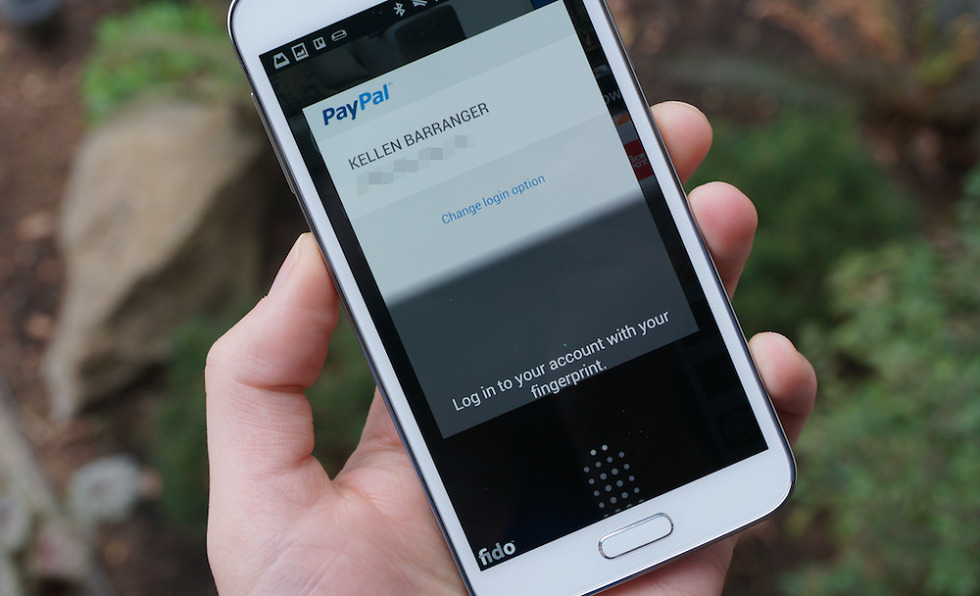
Collapse Show Comments7 Comments