How fly is my Stormtrooper HTC IME keyboard? What’s that? You want one too? If you cruise over to the running thread at the XDA forums, you can download a variety of different colored skins to replace your boring old grey version 19 from a few weeks ago. Not sure how to install them? Check out our video below.
(This is for both non-rooted and rooted users.)
Video instructions…
Step-by-step instructions…
1. If you haven’t already, download and install Astro File Manager.
2. Go to the XDA Forums and choose a keyboard.
3. Once you find a keyboard, tap on the zip file next to it to download.
4. A download window should open, follow the progress of your download.
5. Once finished, tap on the file you just downloaded.
6. Astro File Manager will open showing you 2 folders: META-INF and system
7. Tap and open the “system” folder.
8. Tap and open the “app” folder.
9. You should see 2 files: Clicker and HTC_IME.
10. Tap on HTC_IME and “Open App Manager.”
First time installing an HTC Keyboard? Make sure to also install Clicker.apk for calibration tools!
11. If you have a previous version of an HTC_IME keyboard installed, simply hit “Upgrade”.
11a. If this is your first HTC_IME keyboard, simply hit “Install”.
12. Allow the keyboard to install and close out of Astro.
First time installing an HTC keyboard? Go into Settings>Language & keyboard>Check the box for “Touch Input”.
13. Open up an input box in a text message, long press on the input box, choose “input method.”
14. Choose “Touch Input” and BAM! Done.
15. Enjoy your new custom themed keyboard.
Drop any comments or questions below!
Cheers Brian!
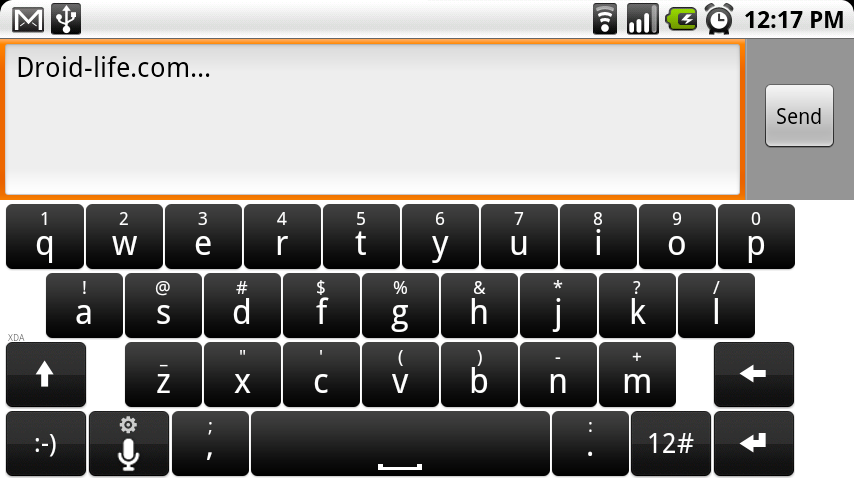
Collapse Show Comments98 Comments