Wednesdays are known as “#UpdateWednesday” around the Android world, thanks to Google rolling out update after update to their apps and services each week on hump day. Fridays may now be taken as well, as Motorola seems to have adopted the end of the week as their opportunity to push updates to their line of smartphones. Quick, someone come up with a clever name for it outside of “UpdateFriday.”
Yesterday, Motorola not only kicked off a soak test for the Verizon Moto X (2nd gen) that should end up as an update to Android 5.1.1, they also started the full rollout of Android 5.1 (build 222.21.15) to the unlocked Moto X (1st gen).
According to Motorola’s David Schuster, a man who has quickly become the official voice of Motorola’s update schedule, “full deployment of the 5.1 Android Lollipop upgrade” is go in the US, Brazil and Rogers (Canada). Again, this is the unlocked version of the Moto X, so don’t go checking for updates on your Verizon or AT&T models. Those are likely still going through testing and could be a bit.
Here is the pop-up you will see when the update hits your device. Also, feel free to check for it in Settings>About phone – it may very well be ready for all owners of the unlocked model in the US.
The full changelog for the update can be found below.
| Material Design | You will quickly notice a whole new colorful look and feel to your device – from fluid animations to new application and system themes, colors and widgets. |
| Notifications UI & Priorities | In order to alert you to the most timely and relevant information, the format and behavior of notifications have evolved:
|
| New Interruptions & Downtime Settings | You can tailor how interruptions behave, choosing to allow all, none, or only priority interruptions. You can personalize what counts as a priority interruption (reminders, events, calls, messages) and even tailor them to be from only contacts you specify. The Downtime setting will allow only priority interruptions during the times and days that you specify. e.g. allow only priority interruptions on the weekend. |
| Recent Apps (Multi-tasking) | The redesigned Overview space (formerly called Recents) will include both applications and separate activities within those applications. For instance, each open tab in Chrome will also appear here along with recent applications; both your Gmail Inbox and a draft email message will appear as separate cards. This provides a consistent way to switch amongst tasks. |
| Moto | Your Moto phone adapts to you, not the other way around. Moto now incorporates Motorola Assist, Motorola Active Display, Moto Voice (Touchless Control), and Moto Actions. |
| Moto Display and Ambient Display | While your phone’s display is off, Moto Display will continue to surface relevant notifications to you using the low-power Contextual Computing Processor.
Android Lollipop now includes a similar feature, called Ambient Display, that displays notifications like those shown on the lockscreen. If you prefer to try the new Ambient Display feature, you can uncheck the Moto Display setting in the Moto app. Note: Ambient Display does not use Motorola’s low-power core and will turn on more of the display, so battery life may be impacted. The Moto Actions Approach gesture will not wake Ambient Display. |
| Moto Assist and Downtime | Moto Assist integrates the new Downtime feature within Android Lollipop to control when you don’t want to be disturbed. Moto Assist also now uses the new Interruptions settings so that you can customize exceptions, such as letting only people on your starred contacts list get through. |
| Flashlight | Lollipop includes a new flashlight option as part of Quick settings (swipe down with two fingers from the status bar to see it). |
| Quick Settings | You can quickly select different Wi-Fi access points or different paired Bluetooth devices with a new pull-down menu on each tile. Conditional settings tiles that only show if you use the feature – like “Invert Colors” or “Hotspot” – can now be hidden via a long-press on the tile. |
| Share your Device | You can now set up multiple user accounts on your phone. Guest mode is enabled by default. You can give calling and text privileges to other users of your device, or restrict them as you like in the Users menu under Settings.
Note that the personalized Moto experiences (Moto Assist, Moto Voice, Moto Display, Moto Actions) and Motorola Connect are for the owner account only. The Motorola Camera and Gallery applications support multiple user accounts. |
| Pin a view/app | Screen pinning allows you to keep a specific app or screen in view. For example, you can ‘pin’ a game and your child will not be able to navigate anywhere else on your phone. |
| Battery | The Battery settings panel now shows an estimated projection for how much time you have left while discharging or charging. You can also enable a new battery saver mode that will save power by reducing performance and most background data operations to extend your battery life. |
| Smarter Internet Connections | With Android Lollipop, your phone will not connect to a Wi-Fi access point unless there is a verified internet connection. This feature improves hand-offs between Wi-Fi and cellular connections, helping to maintain your video chat or voice-over-IP (VoIP) call as you switch. |
| Performance | Your phone now uses the new Android Runtime to help optimize application performance. After upgrading to Lollipop, your applications will undergo a one-time optimization process. Note that the optimization for ART requires more space. |
| Smart Lock (Trusted Devices) |
Android Lollipop adds native support for allowing trusted devices to keep your phone unlocked (such as your Moto 360, a Bluetooth car kit or headset, etc.). Smart Lock replaces the prior trusted device capability in your Motorola phone. Note that you will need to add your trusted devices back after the transition to Lollipop in the Security settings menu under Smart Lock. |


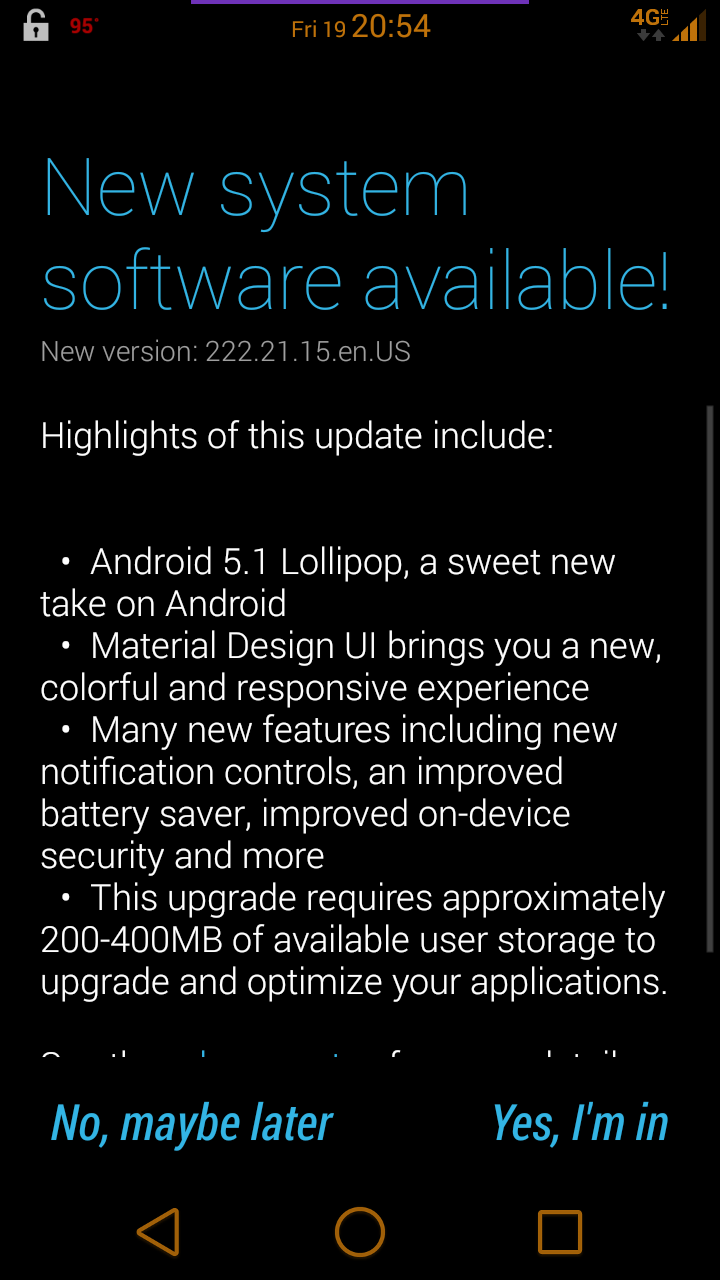
Collapse Show Comments113 Comments