Adobe’s Lightroom, one of the most popular and powerful image editing and organizing tools, is now available on Android.
With Lightroom Mobile, users can manage workflows “beyond the desktop” by utilizing an Android device to review and edit images that are then synced back to home catalogs, thanks to cloud sync architecture. Adobe claims that Lightroom is the “most efficient way” to manage your image collections, and I wouldn’t necessarily disagree, assuming you know what you are getting into. This is professional level image editing if you want it to be, but it is also very fun to use.
The app on Android acts as a companion app to Lightroom 5 on the desktop, so yes, you will need Lightroom 5 on your desktop and one of Adobe’s Creative Cloud plans in order to use it. The cheapest plan that will give you this access is the $9.99/month Photography plan.
After spending some time with Lightroom over the last couple of days, I can tell you I am hooked. From a work perspective, dealing with images on my phones can be a pain when it comes to moving them from phone to computer for editing. Thanks to Lightroom, I have already been able to minimize some steps for getting those images onto my desktop to get prepped for posting on Droid Life.
The app does things like give you access to your Lightroom catalog, reject unworthy photos, fine tune images with all sorts of adjustment tools, and automatically sync everything (including changes) back to your desktop. It lets you share images as well.
Here is a partial list of the features:
- Sync edits, metadata and collection changes to the Lightroom catalog on a Mac or Windows computer
- Automatically import images from the smartphone gallery and sync back to the Lightroom catalog on the desktop
- Edit images using familiar Lightroom tools and presets, including non-destructive processing using Smart Previews
- Quickly flag and reject photos
- Edit raw files from DSLR cameras using Smart Previews.
In order to get started, grab the app through Google Play at the link below, then head over to Adobe’s site. If you are looking for a tutorial on how to use Lightroom Mobile with your desktop, be sure to watch the video we have embedded.
[responsive_vid]

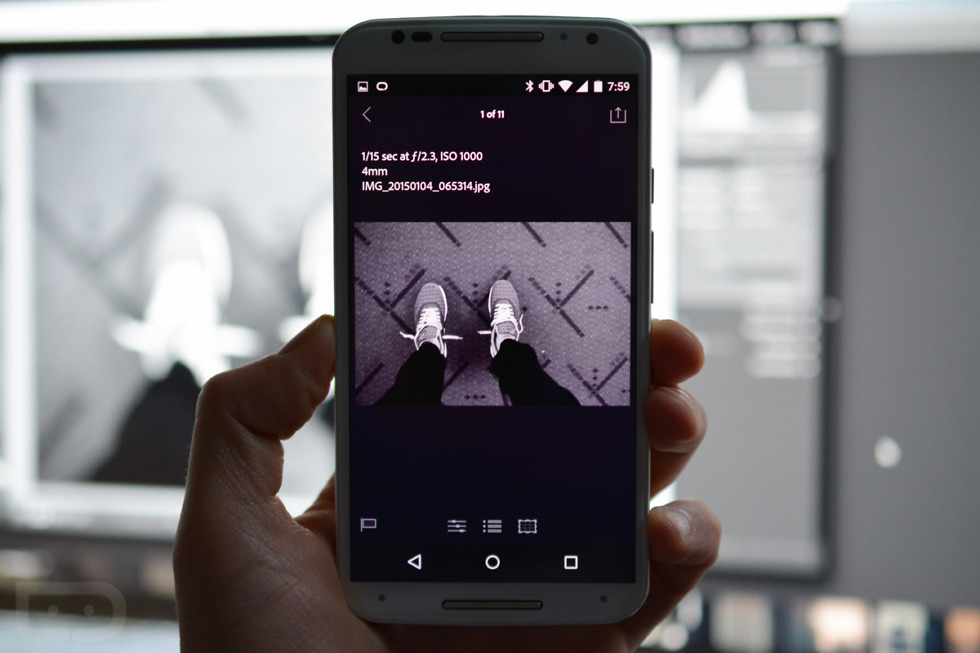
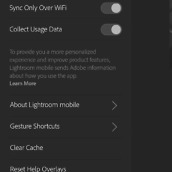

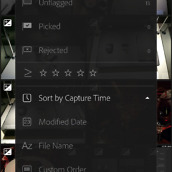
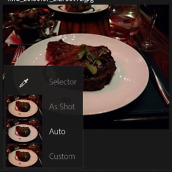
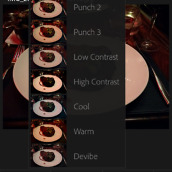
Collapse Show Comments22 Comments