Notification controls and Do Not Disturb mode are huge parts of Android 5.0 “Lollipop.” You can now fully control specific apps and when or how they show you information. Couple notification control with a newly introduced Do Not Disturb mode and you have pretty advanced controls over the information that shows up on your device.
Like in the Android L previews, Lollipop allows you to control individual apps’ notifications. You can tell select apps to fall under “Priority” or “Sensitive” categories, or block them altogether. Priority notifications show at the top of your notifications list, but also will still come through if you switch your phone over to “Priority” Do Not Disturb mode. Sensitive notifications attempt to hide information when your device is locked. This could mean that you would need to tap on a notification in order to see what it has to show you. Setting an app to “Block” means exactly as it sounds – you are blocking that app from sending you notifications.
Notification settings for apps can be accessed by long-pressing on a notification that comes in and then tapping on the Info button that appears. You can also head into Settings>Sounds & notification>App notifications to see a list of all apps that can be tweaked to your liking.
As I mentioned at the top of this post, when you couple notification management with Do Not Disturb, you can really customize the way your phone shows you information. For example, you may want to specify select applications as “Priority,” so that even if you are in DND mode, you will still see notifications from those apps.
Speaking of DND mode, it works a little different in this mostly-final build of Android 5.0. By pressing your Volume key, a pop-up arrives that lets you not only adjust your phone’s volume, but also choose between “All,” “Priority” or “None” modes. With “All” activated, your phone will send you all notifications. With “Priority” activated, your phone will only send you notifications from apps flagged as “Priority.” “Priority” mode can also be set to run indefinitely or for a select amount of time. Finally, “None” means that no notifications will get through, not even those marked “Priority.”
As you can see, Google is finally giving you all sorts of new control over your phone. To see it in action, check out the video below.
[responsive_vid]
Here are the rest of our Android 5.0 feature highlights.

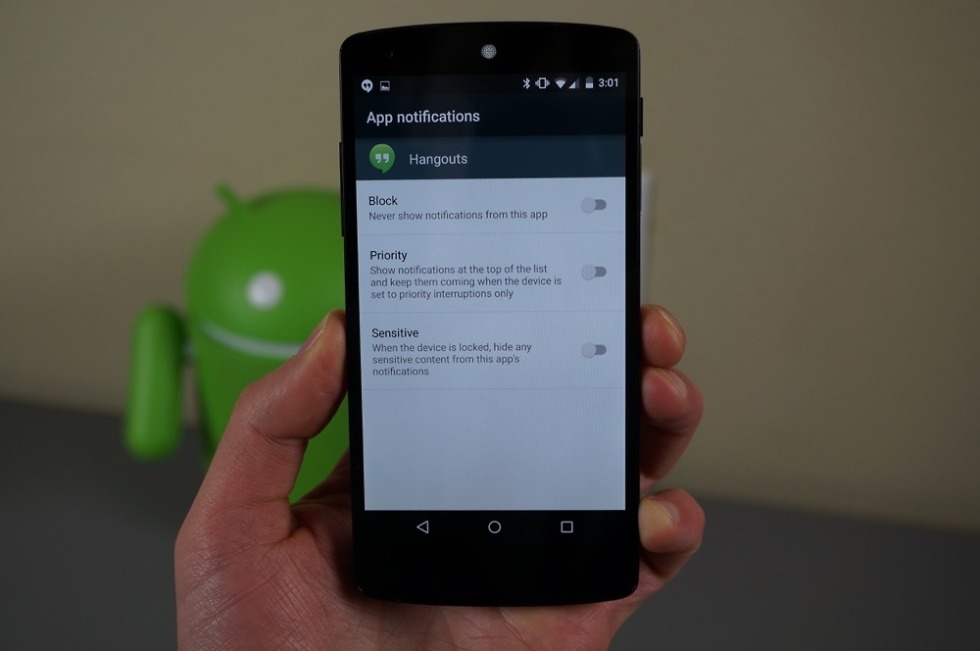
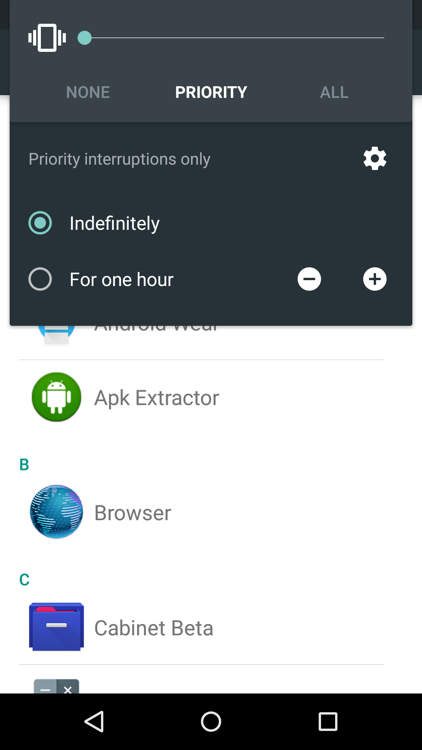
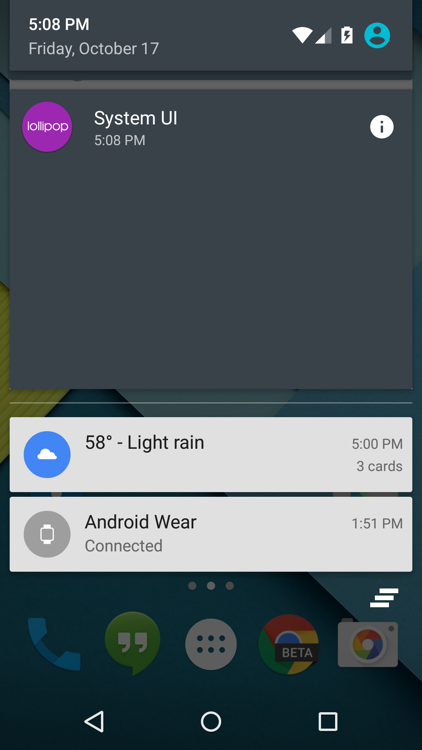
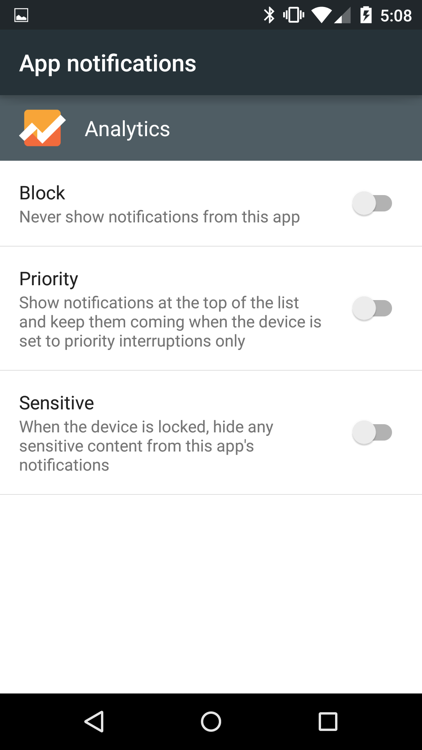
Collapse Show Comments36 Comments