If you joined the world of prepaid wireless (our list of the best prepaid plans), there is a good chance that you have also encountered “APN settings.” Without going into dirty details on what APN settings are, just understand that they are your gateway to have service with your prepaid carrier of choice. In this case, it would be Aio Wireless. By inputting the specific APN settings for Aio into your Android phone, you are giving it the power to connect to their network, send text messages, and utilize data.
Thankfully, Aio provides the exact APN settings for use on their network through their website. We have included them below, along with instructions on how to get into the APN settings of most of the major phone types for Android.
This may not be typical news, but we thought readers with Aio service may want to bookmark this in case they switch devices at some point.
Instructions
1. APN settings are accessed on phones in somewhat different locations depending on the phone manufacturer.
Samsung phone: Settings>…More networks>Mobile networks>Access Point Names>+
HTC phone: Settings>Mobile data>Access point names>Menu>New APN.
Motorola phone: Settings>More…>Mobile networks>Access Point Names>Menu>New APN.
Nexus phone: Settings>More…>Mobile networks>Access Point Names>Menu>New APN.
LG phone: Settings>Tethering & networks>Mobile networks>Access point names.
2. Enter the following APN info:
Name: Internet
APN: ndo
Proxy: Not Set
Port: Not Set
Username: Not Set
Password: Not Set
Server: Not Set
MMSC:
MMS Proxy: proxy.aiowireless.net
MMS Port: 80
MCC: 310
MNC: 150
Authentication type: Not Set
APN type: default,mms,fota,hipri,supl
3. Save your new APN.
4. Reboot your phone by powering it off and then back on.
5. Enjoy your service on Aio Wireless.

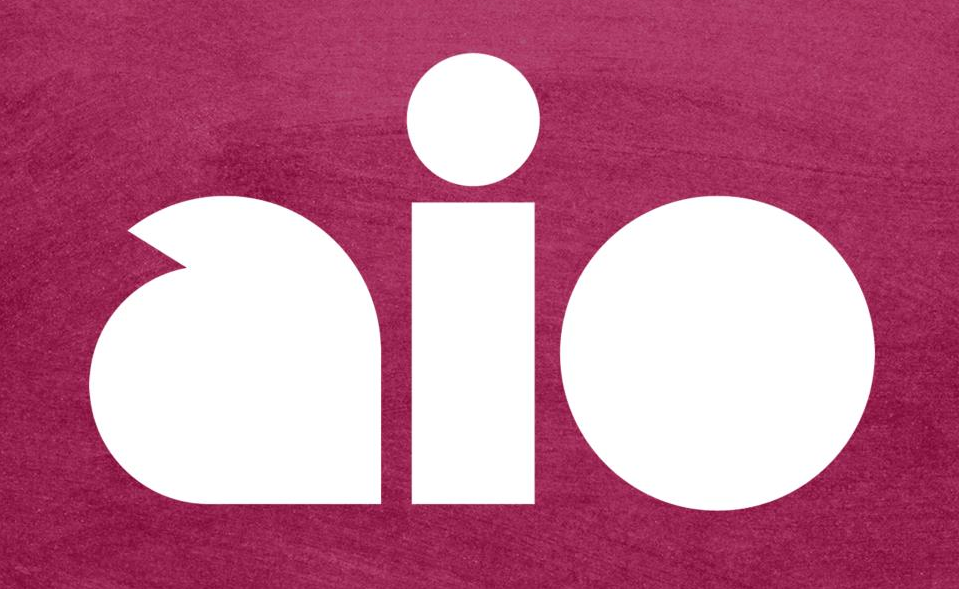
Collapse Show Comments20 Comments