Does anyone remember how long it took for the Android team to include native screenshot taking without root in Android? I believe it wasn’t until Android 4.0 that one could take a screenshot without needing root and a 3rd party application or the Android SDK. We never really could figure out why it lacked such functionality, but now you can take one on most phones by hitting Volume Down + Power at the same time for a couple of seconds. On Samsung devices, I believe it’s Volume Down + Home. Either way, it’s there and has been there for some time now.
Guess what? You now have even more screenshot power thanks to Android 4.4 and its new “screenrecord” functionality. It’s glorious, by the way.
Google has introduced “screenrecord” as a way for app developers to produce better app overviews that can be loaded into their app listings on Google Play. But for you and I, it’s a way for us to help friends better use their phone, show off hilarious footage, or simply mess around as the tinkerers we are. It records in whatever screen resolution your phone displays with a default bit rate of 4Mbps. As you can see in the video above, set to default settings with screen touches on, it does a pretty incredible job.
At this time, in order to perform a screenrecord, you’ll need the Android SDK and a familiarity with adb commands. I’m sure before long, developers will create awesome screen recording apps, but for now, this is the cleanest way to do it. Actually, there is an app already available, but it seems to be pretty hit or miss at the time. We’ve talked to the dev, and he’s definitely working on making it awesome.
For now, you can screenrecord by typing in a simple “adb shell screenrecord” command, which will tell your phone to record a 90-second clip and then store it to your internal storage. There are parameters that can be adjusted, including length, size, and bit rate, however, there isn’t currently a way to stop the recording other than setting a time limit and hitting that limit. If you know of a way, feel free to let us know in the comments.
Here is the adb command (with phone plugged in, USB debugging enabled):
adb shell screenrecord <insert file name and location>
(ex: adb shell screenrecord /sdcard/test.mp4)
If you want to step it up another notch and specify video length and other parameters, here are some other options to include in your adb command:
An example of an adb command using the time-limit command would look like this:
adb shell screenrecord –time-limit 30 /sdcard/test.mp4
And that’s pretty that. Depending on where you told the screenrecord to save to, you can retrieve it, watch it, and then share it with the world.
Pretty neat, right?
More on screenrecord can be found at the Android Developers site.

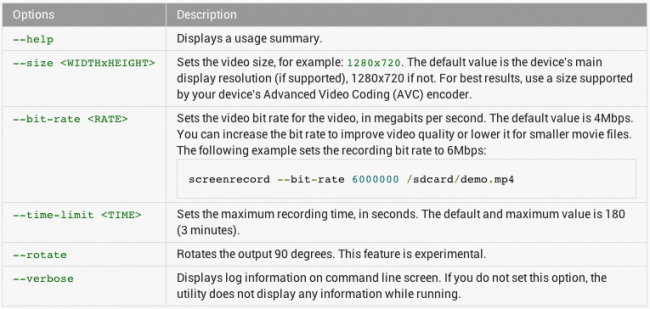
Collapse Show Comments90 Comments